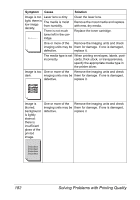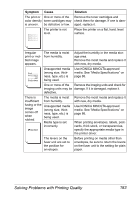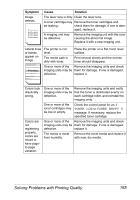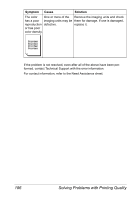Konica Minolta magicolor 7450 II grafx magicolor 7450 II User Guide - Page 195
Solving Problems with Printing Quality
 |
View all Konica Minolta magicolor 7450 II grafx manuals
Add to My Manuals
Save this manual to your list of manuals |
Page 195 highlights
Solving Problems with Printing Quality Symptom Cause Solution Nothing is One or more of the Remove the imaging units and check printed, or imaging units may be for damage. If it is damaged, replace it. there are defective. blank spots The printer driver is on the not set correctly. printed page. Select the proper setting in the printer driver to switch from transparencies to plain paper. The media is moist from humidity. Adjust the humidity for media storage. Remove the moist media and replace it with new, dry media. The media set in the printer driver mismatches the media loaded in the printer. Load the correct media in the printer. The power source Use a power source with the proper does not match the specifications. printer specifications. Several sheets are Remove the media from the tray and being fed at the same check it for static electricity. Fan plain time. paper or other media (but not transpar- encies), and replace it in the tray. Media is not set prop- Remove the media, tap it to straighten erly in the tray(s). it out, return it to the tray, and realign the media guides. Entire sheet is printed in black or color. One or more of the Remove the imaging units and check imaging units may be for damage. If it is damaged, replace it. defective. Solving Problems with Printing Quality 181