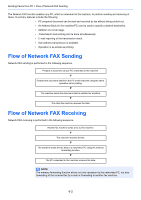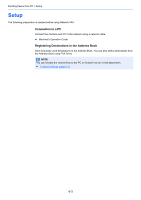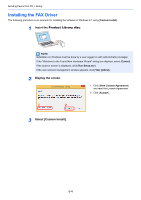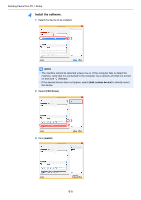Kyocera ECOSYS M5521cdn ECOSYS M5521cdn/M5521cdw FAX Operation Guide - Page 107
Uninstalling the FAX Driver, Display the screen., Uninstall the software., Finish uninstalling.
 |
View all Kyocera ECOSYS M5521cdn manuals
Add to My Manuals
Save this manual to your list of manuals |
Page 107 highlights
Sending Faxes from PC > Setup Uninstalling the FAX Driver NOTE Uninstallation on Windows must be done by a user logged on with administrator privileges. 1 Display the screen. Click [Search] in charms, and enter "Uninstall Kyocera Product Library" in the search box. Select [Uninstall Kyocera Product Library] in the search list. NOTE In Windows 7, click [Start] button on the Windows and then select [All Programs], [Kyocera], and [Uninstall Kyocera Product Library] to display the Uninstall Wizard. 2 Uninstall the software. Place a check in the check box of the driver to be deleted and click [Uninstall]. 1 2 3 Finish uninstalling. If a system restart message appears, restart the computer by following the screen prompts. This completes the software uninstallation procedure. NOTE The software can also be uninstalled using the Product Library. In the Product Library screen, select to uninstall, and follow the on-screen instructions to uninstall the software. 6-7