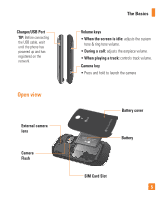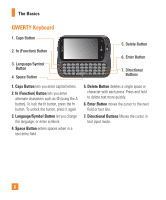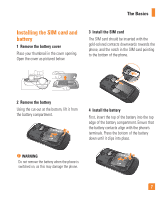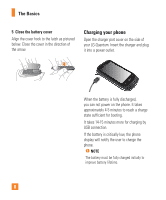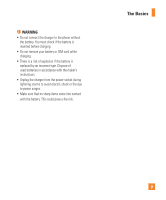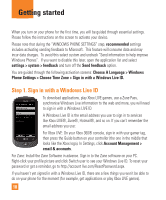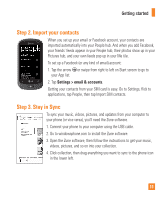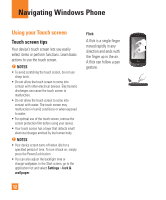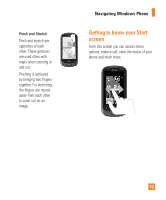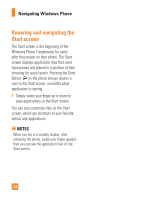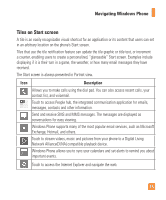LG C900 Owner's Manual - Page 14
Getting started - reset
 |
View all LG C900 manuals
Add to My Manuals
Save this manual to your list of manuals |
Page 14 highlights
Getting started When you turn on your phone for the first time, you will be guided through essential settings. Please follow the instructions on the screen to activate your device. Please note that during the "WINDOWS PHONE SETTINGS" step, recommended settings includes activating sending feedback to Microsoft. This feature will consume data and may incur data charges. To avoid this select custom and uncheck "Send information to help improve Windows Phones". If you want to disable this later, open the application list and select settings > system > feedback and turn off the Send feedback option. You are guided through the following activation screens: Choose A Language > Windows Phone Settings > Choose Time Zone > Sign in with a Windows Live ID. Step 1. Sign in with a Windows Live ID To download applications, play Xbox LIVE games, use a Zune Pass, synchronise Windows Live information to the web and more, you will need to sign in with a Windows LIVE ID. A Windows Live ID is the email address you use to sign in to services like Xbox LIVE®, Zune®, Hotmail®, and so on. If you can't remember the email address you use: For Xbox LIVE: On your Xbox 360® console, sign in with your gamer tag, then press the Guide button on your controller (the one in the middle that looks like the Xbox logo). In Settings, click Account Management > email & accounts. For Zune: Install the Zune Software in advance. Sign in to the Zune software on your PC. Right-click your profile picture and click Switch user to see your Windows Live ID. To reset your password or get a reminder, go to http://account live.com/ResetPassword.aspx. If you haven't yet signed in with a Windows Live ID, there are a few things you won't be able to do on your phone for the moment (for example, get applications or play Xbox LIVE games). 10