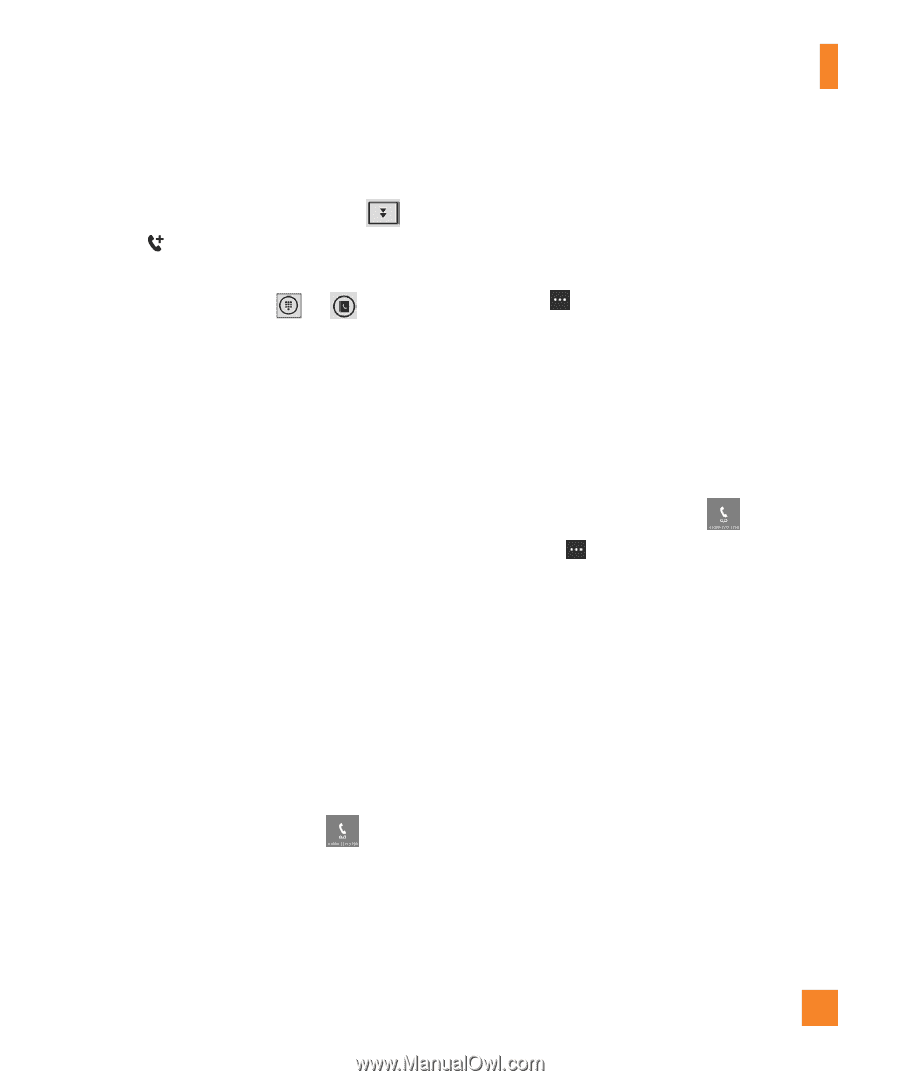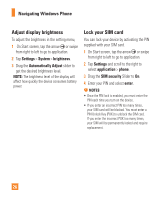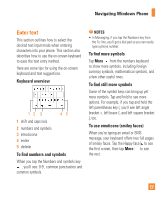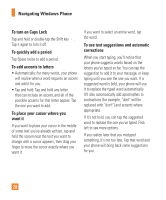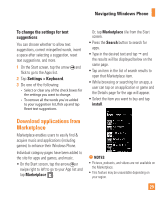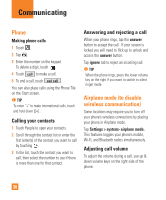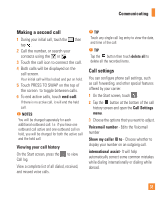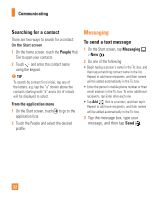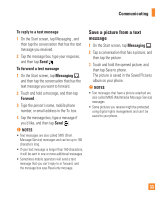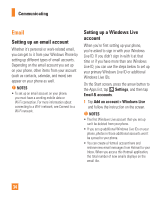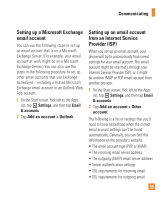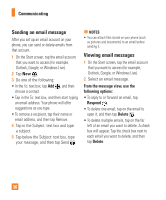LG C900 Owner's Manual - Page 35
Making a second call, Call settings
 |
View all LG C900 manuals
Add to My Manuals
Save this manual to your list of manuals |
Page 35 highlights
Communicating Making a second call n TIP 1 During your initial call, touch the then tap . Touch any single call log entry to view the date, and time of the call. 2 Call the number, or search your n TIP 3. If you want to include a title, tap Enter title, and then type a title. 4. Tap below the title, and then type your notes. contacts using the or . Tap the 5. To undo the last change you made, tap More >bUunttdoo.n then touch delete all to 3 Touch the call icon to6. cToornednoethcetlatsht echacnagelly.ou undid,dteapleMtoereall th>eRerdeoc.orded items. Notes 4 Both calls will be displayed on the Call settings • These notes are stored on your phone. Like Microsoft OneNote on your computer, your call screen. changes are saved automatically when you leave OneNote Mobile, such as when you 5 Your initial call will Touch PRESS TO be locked and put on hold. press the Back or Start button on your • If you don't type a title, the first line of SWAP on the top of You phone. can configure phone call as call forwarding, and other text in your note will be used as the title. settings, such special features the screen to toggle between calls. To sync a notebook on Windows Live offered by your SkyDrive for the first time carrier. 6 To end active calls, touch end call. 1 On the Start screen, touch 3. If you want to include a title, tap Enter title, and then type a title. 1. 4O.nTSatparbt,eflloicwk tlheeft ttiotlet,heanAdppthsenlisty,paendyotuhrenotateps.Office . . 2 Tap the If there is no active call,2i.t will end the held 5F.licTkotounOdnoeNthoetela,satncdhathnegnetyaopuAmll ade,.tap More >bUuntdtoo.n at the bottom of the call call. n NOTES 3. 6T.apToRerefrdeoshthe la.st change you history undid, tap Morescre>eRnedao.nd open the Call Settings 4. Tap Yes in the Sync with SkyDrive? message box. menu. Notes Wait while you're signed in with your Windows Live ID. You will be charged seperately for each 3 Choose the options that you want to adjust. • These notes are stored on your phone. Like Microsoft OneNote on your computer, your Aftechrwanagredssa,rea spaveerdsoauntaolmnaotictealblyowohkennayomueldeavPeeOrsnoenNaolte(WMoebbil)e,wsiullchbeas cwrheeanteydouin youprreMssythDeoBcaucmk oernSttsarftobldutetornoonnWyoinurdpohwosneL. ive SkyDrive and synced on your Voicemail number additional outbound call. I.e. if you have one •phoIfnyeo.u don't type a title, the first line of text in your note will be used as the title. - Edits the outbound call active and one outbound call on 5. Type your notes. number hold, you will be charged for both the active call Voicemail and the held call. Show my caller ID to - Choose whether to NoteTos sync a notebook on Windows Live SkyDrive for the first time • To ensure that this notebook syncs properly to Windows Live SkyDrive, do not change the display your number on an outgoing call. 1d.efaOulnt nSottaerbto,ofklicnkamleefftrotom tPheersoAnpapl (sWleisbt),, aanndddothn'etnchtaanpgeOtfhfeicneame o.f the Unfiled Viewing your call history2N.oteFslicsekcttioonOinntehNeontoete,baonodk. then tap All . • Before you can create and sync your default OneNote notebook, a Windows Live ID must international assist- It will help 3be. sTeat pupRoenfryeosuhr phone., and you must accept the End User License Agreement for On the Start screen, press the to view automatically correct some common mistakes 4W.inTdoawpsYLeivse SinkytDhreiveS. ync with SkyDrive? message box. Call log. while dialing internationally or dialing while Use MiWcariot wshoileftyoSuh'rearseigPneodiinntwWith oyorukrsWpinadcowesMLivoebIDil.e Afterwards, a personal notebook named Personal (Web) will be created in View a complete list of all dialed, received, abroad. your My Documents folder on Windows Live SkyDrive and synced on your and missed voice calls. phone. 5. Type your notes. Notes • To ensure that this notebook syncs properly to Windows Live SkyDrive, do not change the default notebook name from Personal (Web), and don't change the name of the Unfiled Notes section in the notebook. • Before you can create and sync your default OneNote notebook, a Windows Live ID must 31