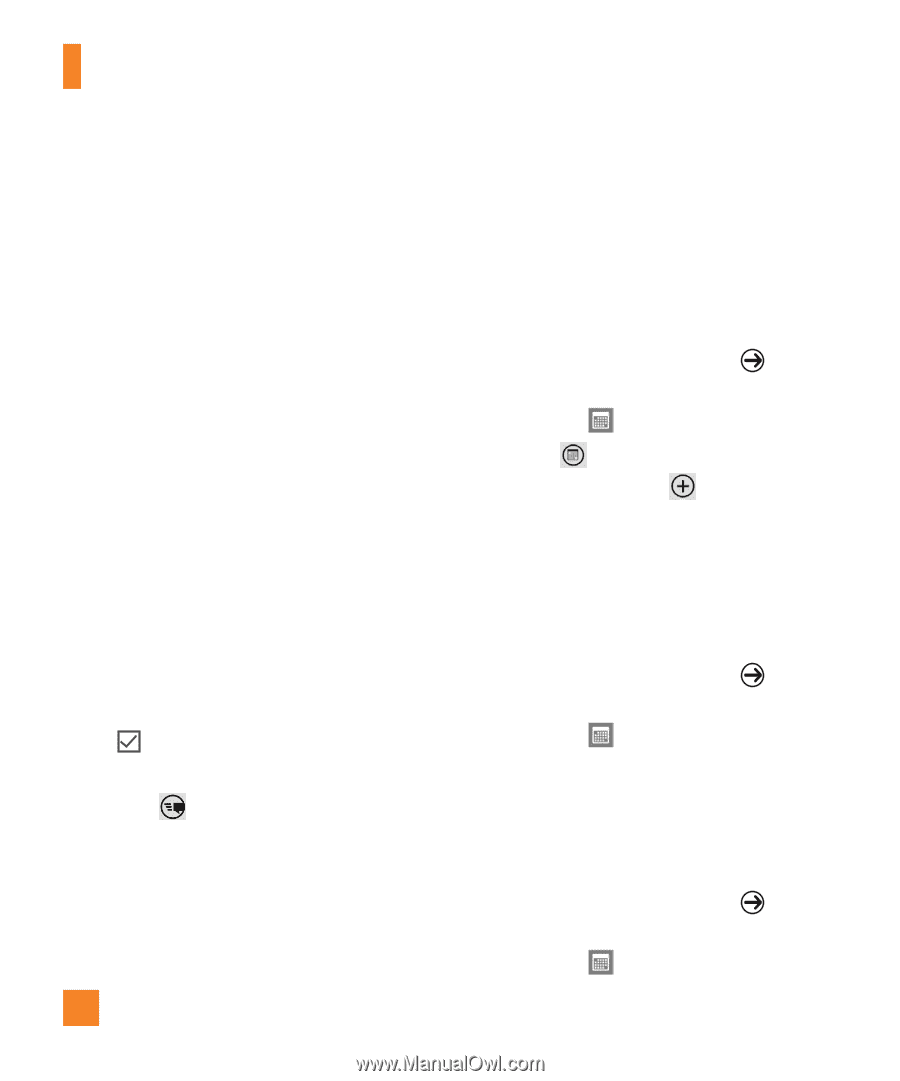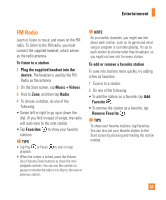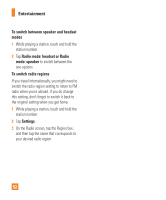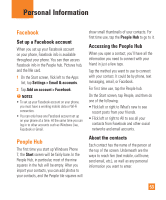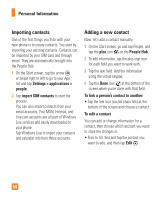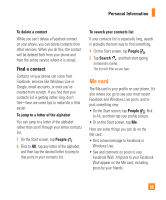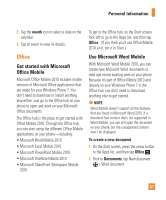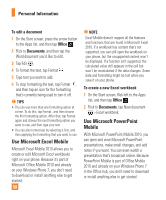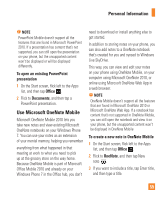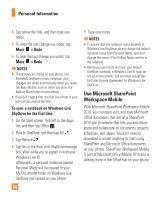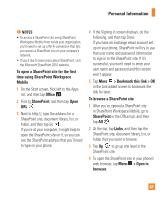LG C900 Owner's Manual - Page 60
Calendar - 7 8 update
 |
View all LG C900 manuals
Add to My Manuals
Save this manual to your list of manuals |
Page 60 highlights
Personal Information • Update your profile picture on your social networks. You can update your profile picture on your phone, Windows Live, and Facebook all at once. Post to Facebook and Windows Live You can post messages and pictures to Facebook and Windows Live from your phone, or comment on other people's posts. When you write a new message, you can choose whether you want to post it to Facebook, Windows Live, or both. 1 On the Start screen, tap Me, and then tap your most recent message (to the right of your profile picture). 2 Type the message you want to post. If you have more than one social network account set up on your phone, tap the check box next to each account to choose which ones you want to post to. 3 Tap Post . Calendar Learn to create and manage daily, weekly or monthly events, and set alarms to remind yourself of important events. Create an event 1 On the Start screen, tap the arrow or swipe right to left to go to your App list and tap Calendar . 2 Tap month to select the desired date, then touch the new icon . 3 Enter the details of the event as required and tap save icon. View events To change the calendar view, 1 On the Start screen, tap the arrow or swipe right to left to go to your App list and tap Calendar . 2 Simply swipe your finger left/right to view the today's event as agenda or day view. To view events of a specific date, 1 On the Start screen, tap the arrow or swipe right to left to go to your App list and tap Calendar . 56