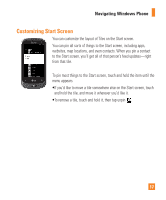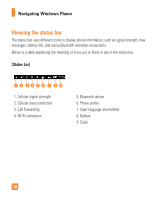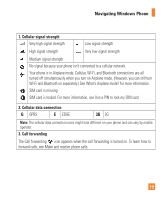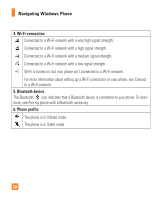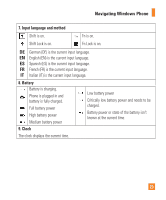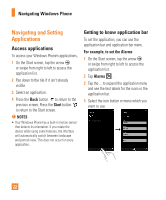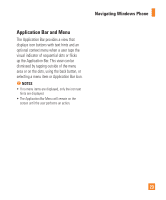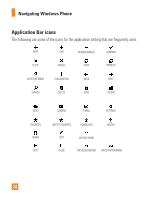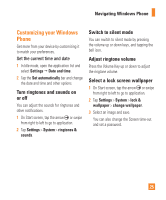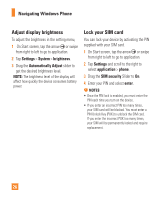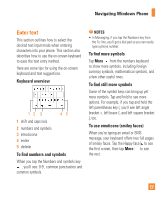LG C900 Owner's Manual - Page 26
Navigating and Setting, Applications
 |
View all LG C900 manuals
Add to My Manuals
Save this manual to your list of manuals |
Page 26 highlights
Navigating Windows Phone Navigating and Setting Applications Access applications To access your Windows Phone's applications, 1 On the Start screen, tap the arrow or swipe from right to left to access the application list. 2 Pan down to the tile if it isn't already visible. 3 Select an application. 4 Press the Back button to return to the previous screen; Press the Start button to return to the Start screen. n NOTES • Your Windows Phone has a built-in motion sensor that detects its orientation. If you rotate the device while using some features, the interface will automatically switch between landscape and portrait view. This does not occur for every application. Getting to know application bar To set the application, you can use the application bar and application bar menu. For example, to set the Alarms 1 On the Start screen, tap the arrow or swipe from right to left to access the application list. 2 Tap Alarms . 3 Tap the ... to expand the application menu and see the text labels for the icons in the application bar. 4 Select the icon button or menu which you want to use. 22