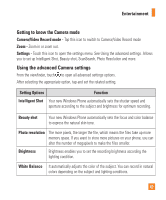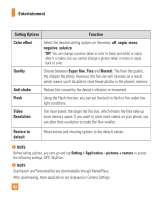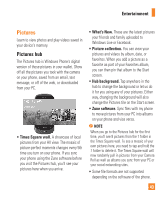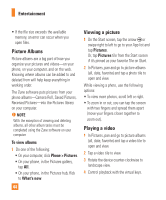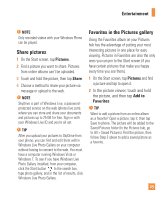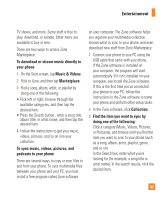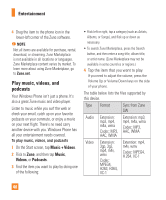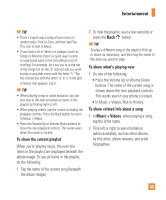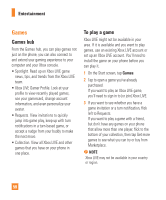LG C900 Owner's Manual - Page 49
Share pictures, Favorites in the Pictures gallery
 |
View all LG C900 manuals
Add to My Manuals
Save this manual to your list of manuals |
Page 49 highlights
Entertainment n NOTE Only recorded videos with your Windows Phone can be played. Share pictures 1 On the Start screen, tap Pictures. 2 Find a picture you want to share. Pictures from online albums can't be uploaded. 3 Touch and hold the picture, then tap Share. 4 Choose a method to share your picture via message or upload to the web. n NOTE SkyDrive is part of Windows Live, a passwordprotected service on the web (photos.live.com), where you can store and share your documents and pictures up to 25 GB for free. Sign in with your Windows Live ID and you're all set. n TIP After you upload your pictures to SkyDrive from your phone, you can find and edit them within Windows Live Photo Gallery on your computer without having to connect to the web. You must have a computer running Windows Vista or Windows 7. To see if you have Windows Live Photo Gallery installed, from your computer, click the Start button . In the search box, type photo gallery, and in the list of results, click Windows Live Photo Gallery. Favorites in the Pictures gallery Using the Favorites album on your Pictures hub has the advantage of putting your most interesting pictures in one place for easy viewing. Pictures in Favorites are also the only ones you can pin to the Start screen (if you have certain pictures that make you happy every time you see them). 1 On the Start screen, tap Pictures and find a picture and tap to open it. 2 In the picture viewer, touch and hold the picture, and then tap Add to Favorites. n TIP Want to add a picture from an online album as a favorite? Open a picture, tap it, then tap Save to phone. The picture will be added to the Saved Pictures folder (In the Pictures hub, go to All > Saved Pictures). Find the picture, then follow Step 3 above to add a saved picture as a favorite. 45