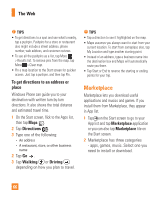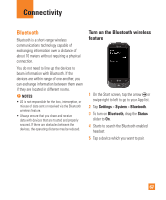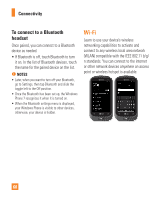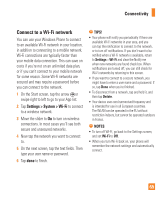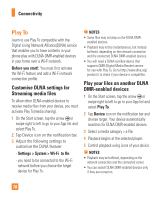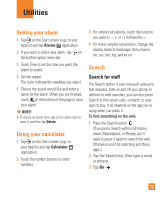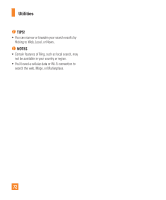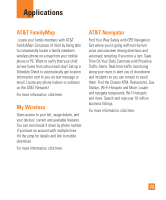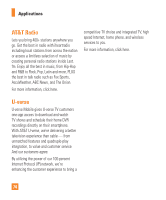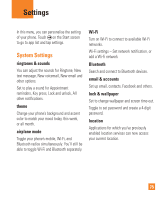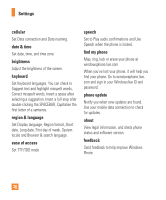LG C900 Owner's Manual - Page 75
Utilities
 |
View all LG C900 manuals
Add to My Manuals
Save this manual to your list of manuals |
Page 75 highlights
Utilities Setting your alarm 1 Tap on the Start screen to go to your App list and tap Alarms application. 2 If you want to add a new alarm, tap on the bottom option menu bar. 3 Touch Time to set the time you want the alarm to sound. 4 Set the repeat. The icons indicate the weekday you select. 5 Choose the sound would like and enter a name for the alarm. When you are finished, touch at the bottom of the page to save your alarm. n NOTE! • To delete an alarm item, tap on the alarm item to open it, and then tap Delete. Using your calculator 1 Tap on the Start screen to go to your App list and tap Calculator application. 2 Touch the number buttons to enter numbers. 3 For simple calculations, touch the function you want (+, -, x, or ÷), followed by =. 4 For more complex calculations, change the display mode to landscape, then choose sin, cos, tan, log, and so on. Search Search for stuff The Search button is your one-push avenue to fast answers, both on and off your phone. In addition to web searches, you can also press Search to find email, calls, contacts, or new apps to buy. It all depends on the app you're using when you press it. To find something on the web 1 Press the Search button . (If you press Search within call history, email, Marketplace, or People, you'll need to press it again to search the web. Otherwise you'll be searching just those apps.) 2 Tap the Search box, then type a word or phrase. 3 Tap Go . 71