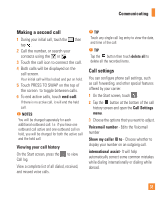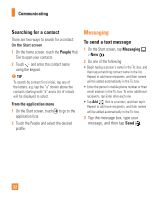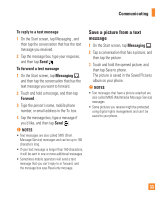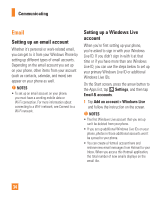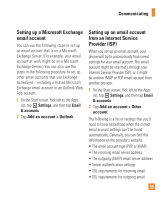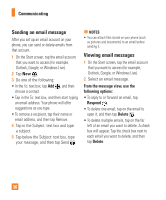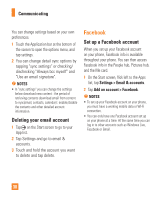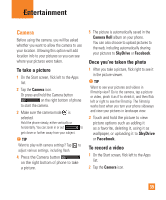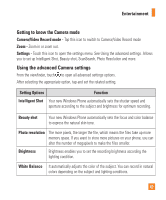LG C900 Owner's Manual - Page 40
Sending an email message, Viewing email messages
 |
View all LG C900 manuals
Add to My Manuals
Save this manual to your list of manuals |
Page 40 highlights
Communicating Sending an email message After you set up an email account on your phone, you can send or delete emails from that account. 1 On the Start screen, tap the email account that you want to access (for example, Outlook, Google, or Windows Live). 2 Tap New . 3 Do one of the following: • In the To: text box, tap Add , and then choose a contact. • Tap in the To: text box, and then start typing an email address. Your phone will offer suggestions as you type. • To remove a recipient, tap their name or email address, and then tap Remove. 4 Tap in the Subject: text box and type a subject. 5 Tap below the Subject: text box, type your message, and then tap Send . n NOTES • You can attach files stored on your phone (such as pictures and documents) to an email before sending it. Viewing email messages 1 On the Start screen, tap the email account that you want to access (for example, Outlook, Google, or Windows Live). 2 Select an email message. From the message view, use the following options: • To reply to or forward an email, tap Respond . • To delete one email, tap on the email to open it, and then tap Delete . • To delete multiple emails, tap on the far left of an email you want to delete. A check box will appear. Tap the check box next to each email you want to delete, and then tap Delete. 36