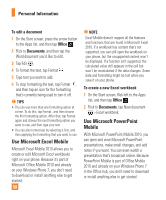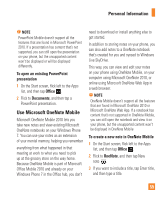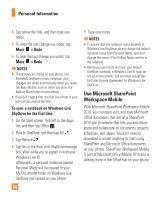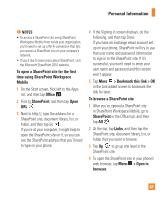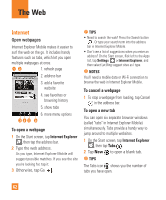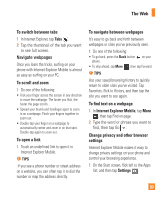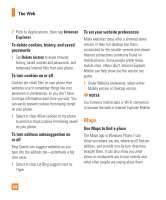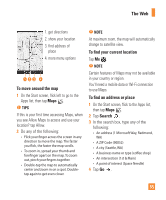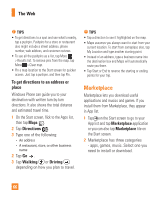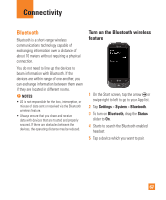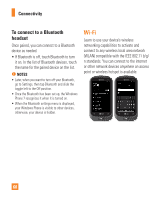LG C900 Owner's Manual - Page 67
To find text on a web
 |
View all LG C900 manuals
Add to My Manuals
Save this manual to your list of manuals |
Page 67 highlights
The Web To switch between tabs 1 In Internet Explorer, tap Tabs . 2 Tap the thumbnail of the tab you want to see full screen. Navigate webpages Once you learn the tricks, surfing on your phone with Internet Explorer Mobile is almost as easy as surfing on your PC. To scroll and zoom 1 Do one of the following: • Flick your finger across the screen in any direction to move the webpage. The faster you flick, the faster the page scrolls. • Spread your thumb and forefinger apart to zoom in on a webpage. Pinch your fingers together to zoom out. • Double-tap your finger on a webpage to automatically center and zoom in on that spot. Double-tap again to zoom out. To open a link 1 Touch an underlined link to open it in Internet Explorer Mobile. n TIPS If you see a phone number or street address on a website, you can often tap it to dial the number or map the address directly. To navigate between webpages It's easy to go back and forth between webpages or sites you've previously seen. 1 Do one of the following: • To go back, press the Back button on your phone. • To skip ahead, tap More , then tap Forward. n TIPS Use your saved browsing history to quickly return to older sites you've visited. Tap Favorites, flick to History, and then tap the site you want to see again. To find text on a webpage 1 In Internet Explorer Mobile, tap More , then tap Find on page. 2 Type the word or phrase you want to find, then tap Go . Change privacy and other browser settings Internet Explorer Mobile makes it easy to change privacy settings on your phone and control your browsing experience. 1 On the Start screen, flick left to the Apps list, and then tap Settings . 63