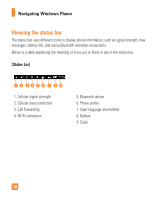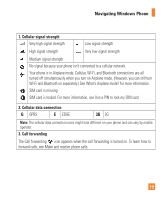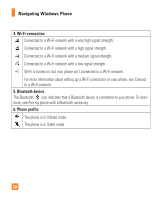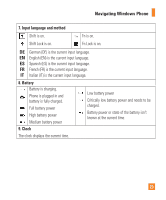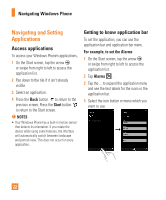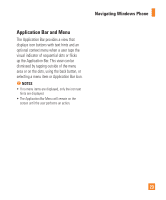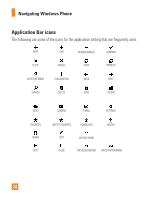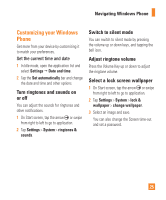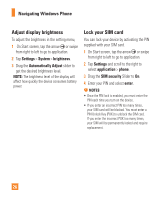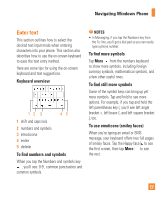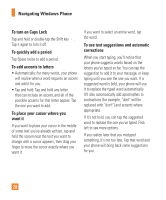LG C900 Owner's Manual - Page 27
Application Bar and Menu
 |
View all LG C900 manuals
Add to My Manuals
Save this manual to your list of manuals |
Page 27 highlights
Navigating Windows Phone Application Bar and Menu The Application Bar provides a view that displays icon buttons with text hints and an optional context menu when a user taps the visual indicator of sequential dots or flicks up the Application Bar. This view can be dismissed by tapping outside of the menu area or on the dots, using the back button, or selecting a menu item or Application Bar Icon. n NOTES • If no menu items are displayed, only the icon text hints are displayed. • The Application Bar Menu will remain on the screen until the user performs an action. 23

Navigating Windows Phone
23
Application Bar and Menu
The Application Bar provides a view that
displays icon buttons with text hints and an
optional context menu when a user taps the
visual indicator of sequential dots or flicks
up the Application Bar. This view can be
dismissed by tapping outside of the menu
area or on the dots, using the back button, or
selecting a menu item or Application Bar Icon.
n
NOTES
•
If no menu items are displayed, only the icon text
hints are displayed.
•
The Application Bar Menu will remain on the
screen until the user performs an action.