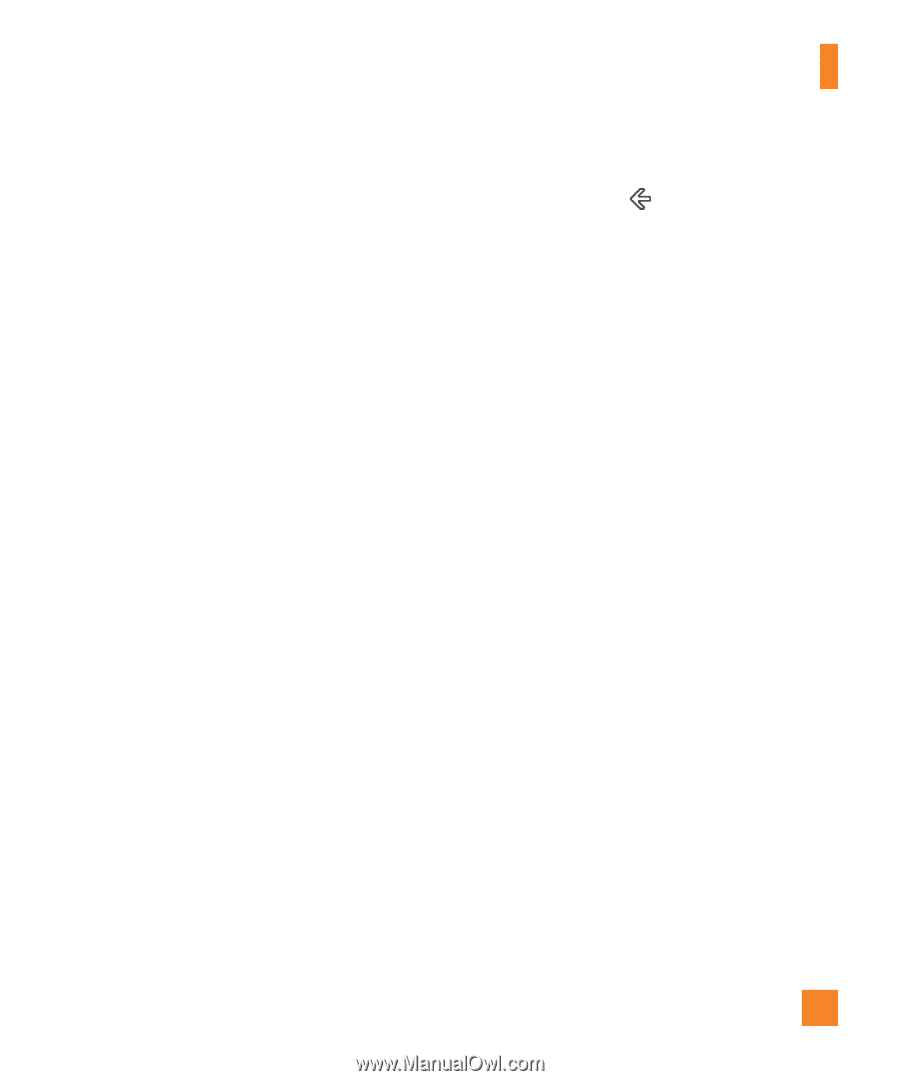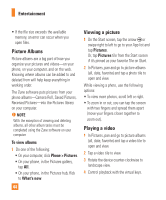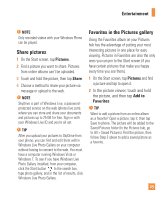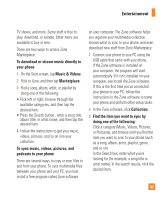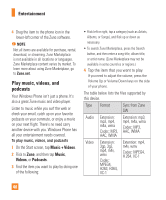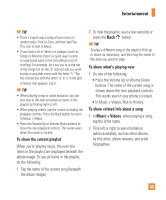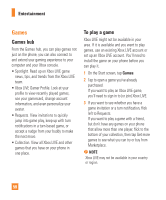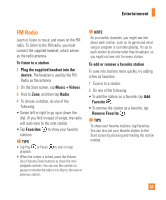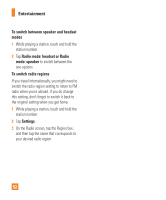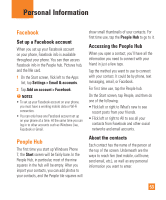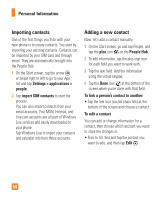LG C900 Owner's Manual - Page 53
To show the current playlist, To show what's playing now, To show related info about a song, Music - reviews
 |
View all LG C900 manuals
Add to My Manuals
Save this manual to your list of manuals |
Page 53 highlights
Entertainment n TIP • There's a quick way to play all your music in random order. Flick to Zune, and then tap Play . This icon is next to Music. • If you have a lot of items in a category (such as Songs or Albums), there's a quick way to jump to a particular point in the list without a lot of scrolling. For example, let's say you're at the top of the Songs list (in the "a" section) and you want to play a song that starts with the letter "s." Tap the colored box with the letter "a" in it. In the grid of letters that appears, tap S. n TIP • When playing songs or audio podcasts, you can also skip to the next and previous items in the playlist by flicking right or left. • When playing videos, tap the screen to display the playback controls. Press the Back button to return to Music + Videos. • Press the Volume Up or Volume Down buttons to show the mini playback controls. This works even when the screen is locked. To show the current playlist When you're playing music, the next few items in the playlist are displayed beneath the album image. To see all items in the playlist, do the following: 1 Tap the name of the current song (beneath the album image). 2 To hide the playlist, wait a few seconds or press the Back button. n TIP To play a different song in the playlist, flick up or down as necessary, and then tap the name of the item you want to play. To show what's playing now 1 Do one of the following: • Press the Volume Up or Volume Down buttons. The name of the current song is shown above the mini playback controls. This works even if your phone is locked. • In Music + Videos, flick to History. To show related info about a song 1 In Music + Videos, when playing a song, tap the artist name. 2 Flick left or right to see information (when available), such as other albums by this artist, album reviews, and artist biographies. 49