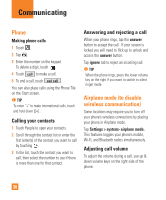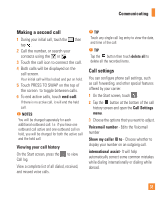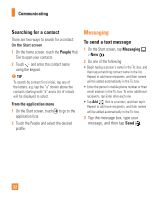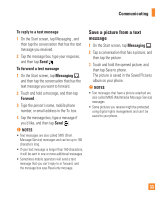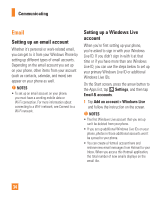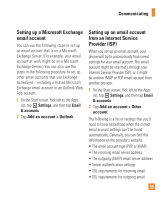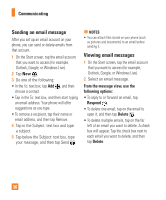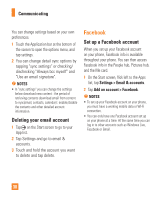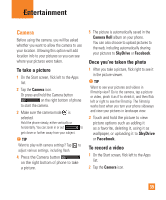LG C900 Owner's Manual - Page 39
Setting up a Microsoft Exchange, email account, Setting up an email account, from an Internet
 |
View all LG C900 manuals
Add to My Manuals
Save this manual to your list of manuals |
Page 39 highlights
Communicating Setting up a Microsoft Exchange email account You can use the following steps to set up an email account that is on a Microsoft Exchange Server. (For example, your email account at work might be on a Microsoft Exchange Server.) You can also use the steps in the following procedure to set up other email accounts that use Exchange ActiveSync-including a hosted Microsoft Exchange email account or an Outlook Web App account. 1 On the Start screen, flick left to the Apps list, tap Settings, and then tap Email & accounts. 2 Tap Add an account > Outlook. Setting up an email account from an Internet Service Provider (ISP) When you set up an email account, your phone will try to automatically find correct settings for your email account. The email account might be one that's through your Internet Service Provider (ISP), or it might be another IMAP or POP email account from another provider. 1 On the Start screen, flick left to the Apps list, tap Settings, and then tap Email & accounts. 2 Tap Add an account > Other account. The following is a list of settings that you'll need to know beforehand when the correct email account settings can't be found automatically. Generally, you can find this information on the provider's website. • The email account type (POP or IMAP) • The incoming email server address • The outgoing (SMTP) email server address • Server authentication settings • SSL requirements for incoming email • SSL requirements for outgoing email 35