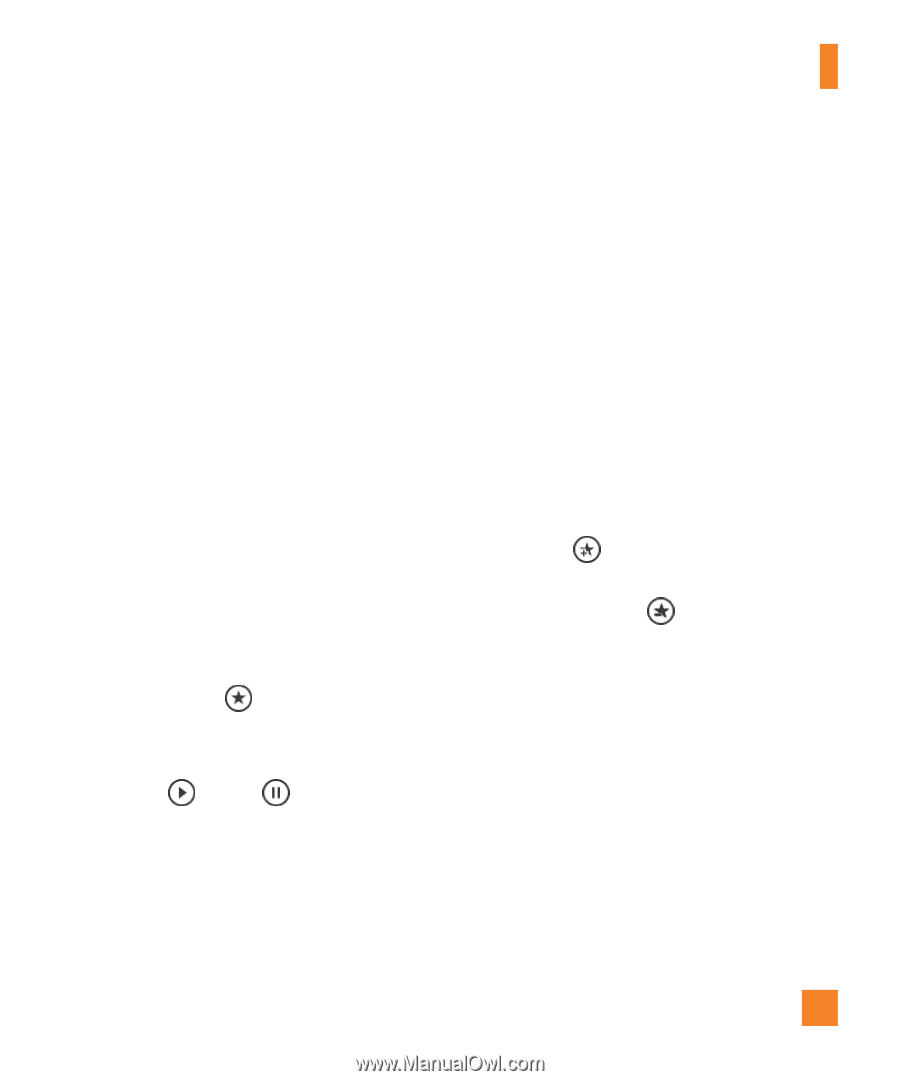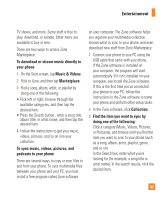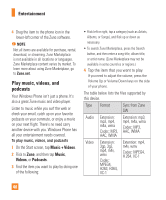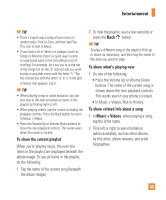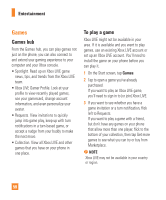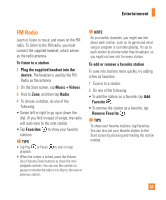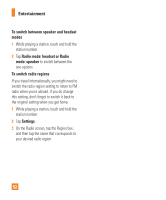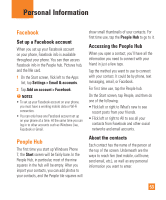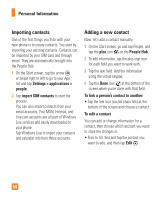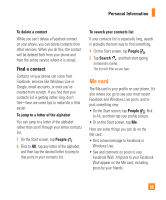LG C900 Owner's Manual - Page 55
FM Radio
 |
View all LG C900 manuals
Add to My Manuals
Save this manual to your list of manuals |
Page 55 highlights
Entertainment FM Radio Learn to listen to music and news on the FM radio. To listen to the FM radio, you must connect the supplied headset, which serves as the radio antenna. To listen to a station 1 Plug the supplied headset into the device. The headset is used by the FM Radio as the antenna. 2 On the Start screen, tap Music + Videos. 3 Flick to Zune, and then tap Radio. 4 To choose a station, do one of the following: • Swipe left or right to go up or down the dial. (If you flick instead of swipe, the radio will auto-tune to the next station. • Tap Favorites to show your favorite stations. n TIPS • Tap Play or Pause to start or stop playback. • When the screen is locked, press the Volume Up or Volume Down buttons to show the mini playback controls. You can use the controls to pause or resume the radio or to skip to the next or previous station. n NOTE As you switch channels, you might see info about each station, such as its genre and what song or program is currently playing. It's up to each station to choose what they broadcast, so you might not see info for every station. To add or remove a favorite station To tune into stations more quickly, try adding a few as favorites. 1 Tune in to a station. 2 Do one of the following: • To add the station as a favorite, tap Add Favorite . • To remove the station as a favorite, tap Remove Favorite . n TIPS To show your favorite stations, tap Favorites. You can also pin your favorite station to the Start screen by pressing and holding the station number. 51