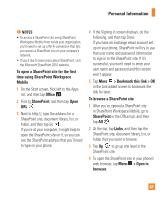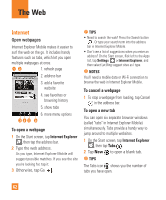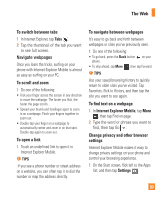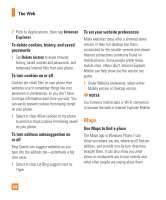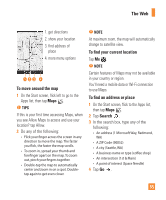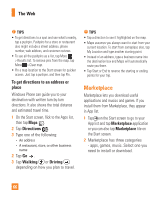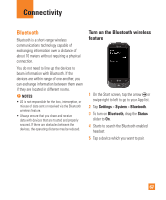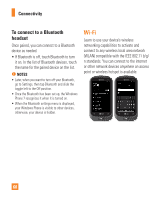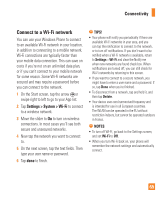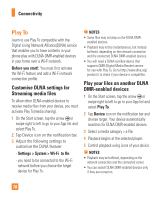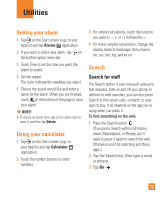LG C900 Owner's Manual - Page 70
Marketplace - windows phone 7 review
 |
View all LG C900 manuals
Add to My Manuals
Save this manual to your list of manuals |
Page 70 highlights
The Web n TIPS • To get directions to a spot and see what's nearby, tap a pushpin. Pushpins for a store or restaurant also might include a street address, phone number, web address, and customer reviews. • To see all the pushpins as a list, tap More > Results list. To remove pins from the map, tap More > Clear map. • Pin a map location to the Start screen for quicker access. Just tap a pushpin, and then tap Pin . To get directions to an address or place Windows Phone can guide you to your destination with written turn-by-turn directions. It also shows the total distance and estimated travel time. 1 On the Start screen, flick to the Apps list, then tap Maps . 2 Tap Directions . 3 Type one of the following: • An address • A restaurant, store, or other business name 2 Tap Go . 3 Tap Walking or Driving , depending on how you plan to travel. n TIPS • Tap a direction to see it highlighted on the map. • Maps assumes you always want to start from your current location. To start from someplace else, tap My Location and type another starting point. • Instead of an address, type a business name into the destination box and Maps will automatically route you there. • Tap Start or End to reverse the starting or ending points for your trip. Marketplace Marketplace lets you download useful applications and musics and games. If you install them from Marketplace, they appear in App list. 1 Tap on the Start screen to go to your App list and tap Marketplace application or you can also tap Marketplace tile on the Start screen. 2 Marketplace has three categories - apps, games, music. Select one you need to install or download. 66