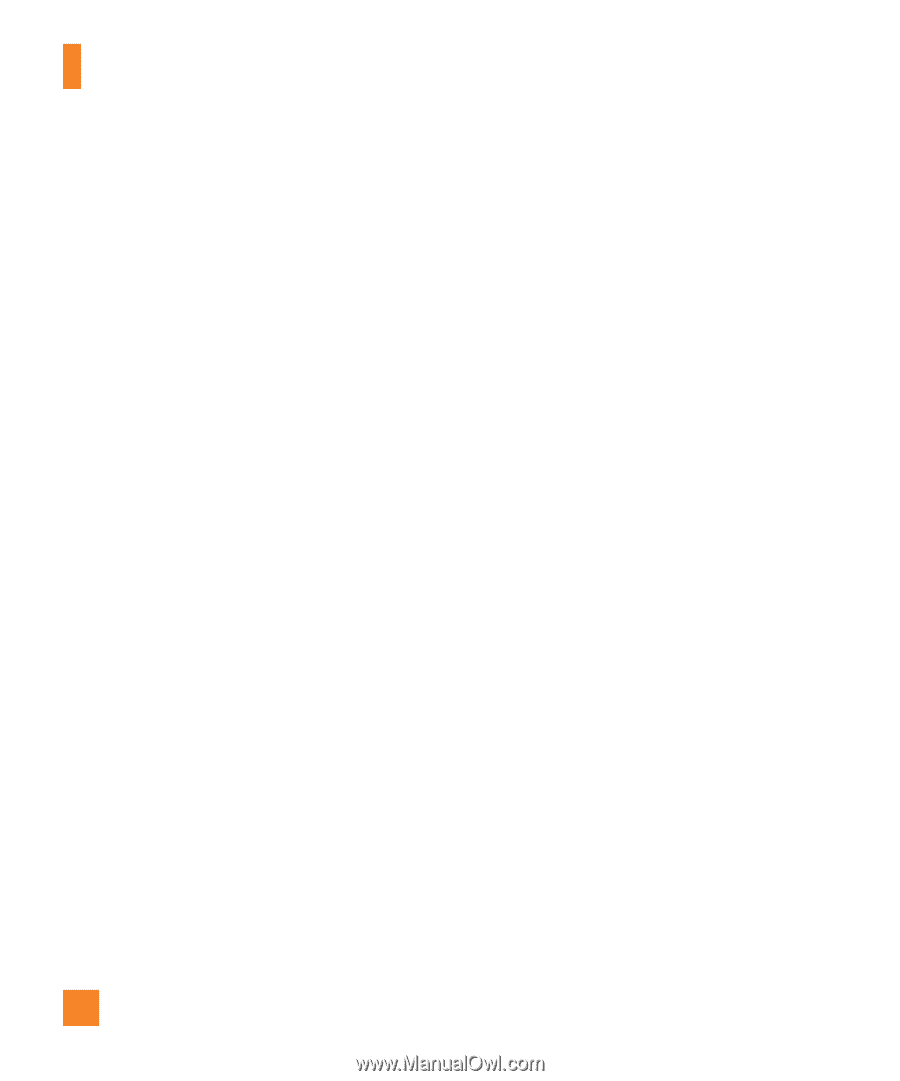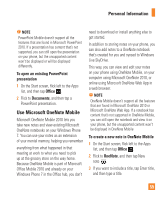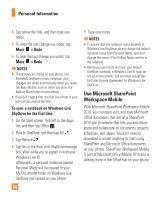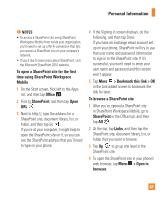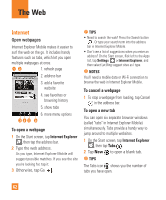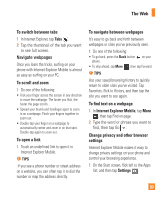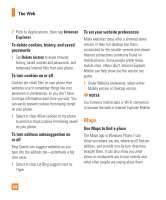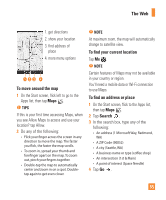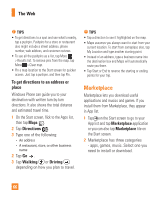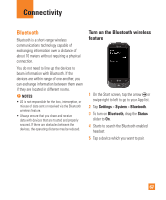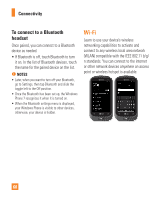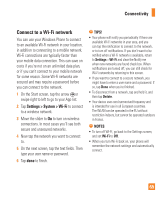LG C900 Owner's Manual - Page 68
To set your website preferences - call blocking
 |
View all LG C900 manuals
Add to My Manuals
Save this manual to your list of manuals |
Page 68 highlights
The Web 2 Flick to Applications, then tap Internet Explorer. To delete cookies, history, and saved passwords 1 Tap Delete history to erase browser history, saved cookies and passwords, and temporary Internet files from your phone. To turn cookies on or off Cookies are small files on your phone that websites use to remember things like your password or preferences, so you don't have to retype information each time you visit. You can easily prevent cookies from being stored on your phone. 1 Select or clear Allow cookies on my phone to permit or block cookies from being saved on your phone. To turn address autosuggestion on or off Bing Search can suggest websites as you type into the address bar-potentially a big time saver. 1 Select or clear Let Bing suggest sites as I type. To set your website preferences Many websites today offer a slimmed-down version of their full desktop site that's customized for the smaller screens and slower Internet connections commonly found on mobile phones. Some people prefer these mobile sites, others don't. Internet Explorer Mobile can help show you the version you prefer. 1 Under Website preference, select either Mobile version or Desktop version. n NOTES You'll need a mobile data or Wi-Fi connection to browse the web in Internet Explorer Mobile Maps Use Maps to find a place The Maps app in Windows Phone 7 can show you where you are, where you'll find an address, and provide turn-by-turn directions straight there. It can also show you what stores or restaurants are in your vicinity and what other people are saying about them. 64