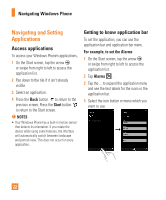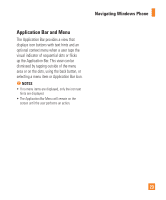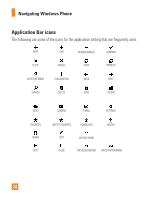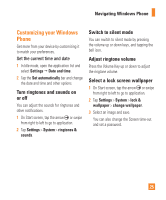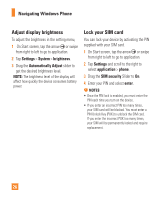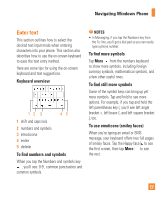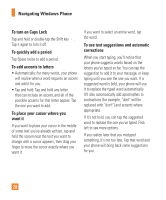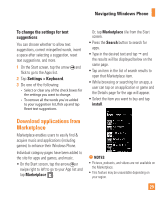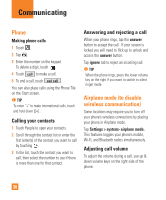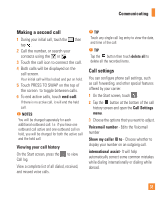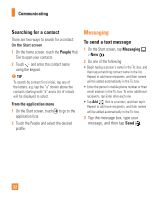LG C900 Owner's Manual - Page 31
Enter text
 |
View all LG C900 manuals
Add to My Manuals
Save this manual to your list of manuals |
Page 31 highlights
Navigating Windows Phone Enter text This section outlines how to select the desired text input mode when entering characters into your phone. This section also describes how to use the on-screen keyboard to ease the text entry method. Here are some tips for using the on-screen keyboard and text suggestions. Keyboard overview 12 3 45 1 shift and caps lock 2 numbers and symbols 3 emoticons 4 enter 5 delete To find numbers and symbols When you tap the Numbers and symbols key , you'll see: 0-9 , common punctuation and common symbols. n NOTES • In Messaging, if you tap the Numbers key from the To: line, you'll get a dial pad so you can easily type a phone number. To find more symbols Tap More from the numbers keyboard to show more symbols, including foreign currency symbols, mathematical symbols, and a few other useful ones. To find still more symbols Some of the symbol keys can bring up yet more symbols. Tap and hold to see more options. For example, if you tap and hold the left parentheses key (, you'll see left angle bracket