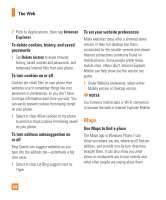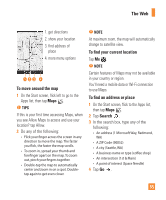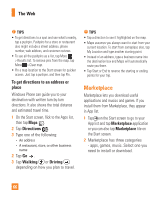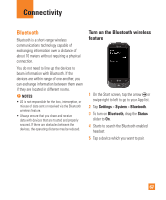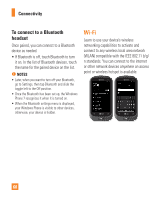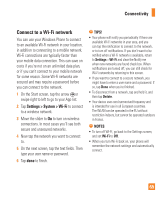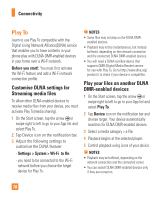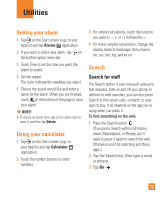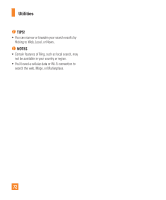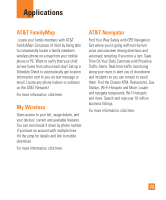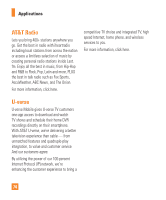LG C900 Owner's Manual - Page 73
Connect to a Wi-Fi network - case
 |
View all LG C900 manuals
Add to My Manuals
Save this manual to your list of manuals |
Page 73 highlights
Connectivity Connect to a Wi-Fi network You can use your Windows Phone to connect to an available Wi-Fi network in your location, in addition to connecting to a mobile network. Wi-Fi connections are typically faster than your mobile data connection. This can save on costs if you're not on an unlimited data plan, or if you can't connect to your mobile network for some reason. Some Wi-Fi networks are secured and may require a password before you can connect to the network. 1 On the Start screen, tap the arrow or swipe right to left to go to your App list. 2 Tap Settings > System > Wi-Fi to connect to a wireless network. 3 Move the slider to On to turn on wireless connections. In most cases you'll see both secure and unsecured networks. 4 Now tap the network you want to connect to. 5 On the next screen, tap the text fields. Then type your user name or password. 6 Tap done to finish. n TIPS! • Your phone will notify you periodically if there are available Wi-Fi networks in your area, and you can tap the notification to connect to the network, or to turn off notifications. If you don't want to be notified when a Wi-Fi network is available, return to Settings > Wi-Fi and clear the Notify me when new networks are found check box. When notifications are turned off, you can still check for Wi-Fi networks by returning to this screen. • If you want to connect to a secure network, you might have to enter a user name and a password. If so, tap Done when you're finished. • To disconnect from a network, tap and hold it, and then tap Delete. • Your device uses non-harmonised frequency and is intended for use in all European countries. The WLAN can be operated in the EU without restriction indoors, but cannot be operated outdoors in France. n NOTES • To turn off Wi-Fi, go back to the Settings screen, and set Wi-Fi to Off. • When you turn Wi-Fi back on, your phone will remember the network settings and automatically connect. 69