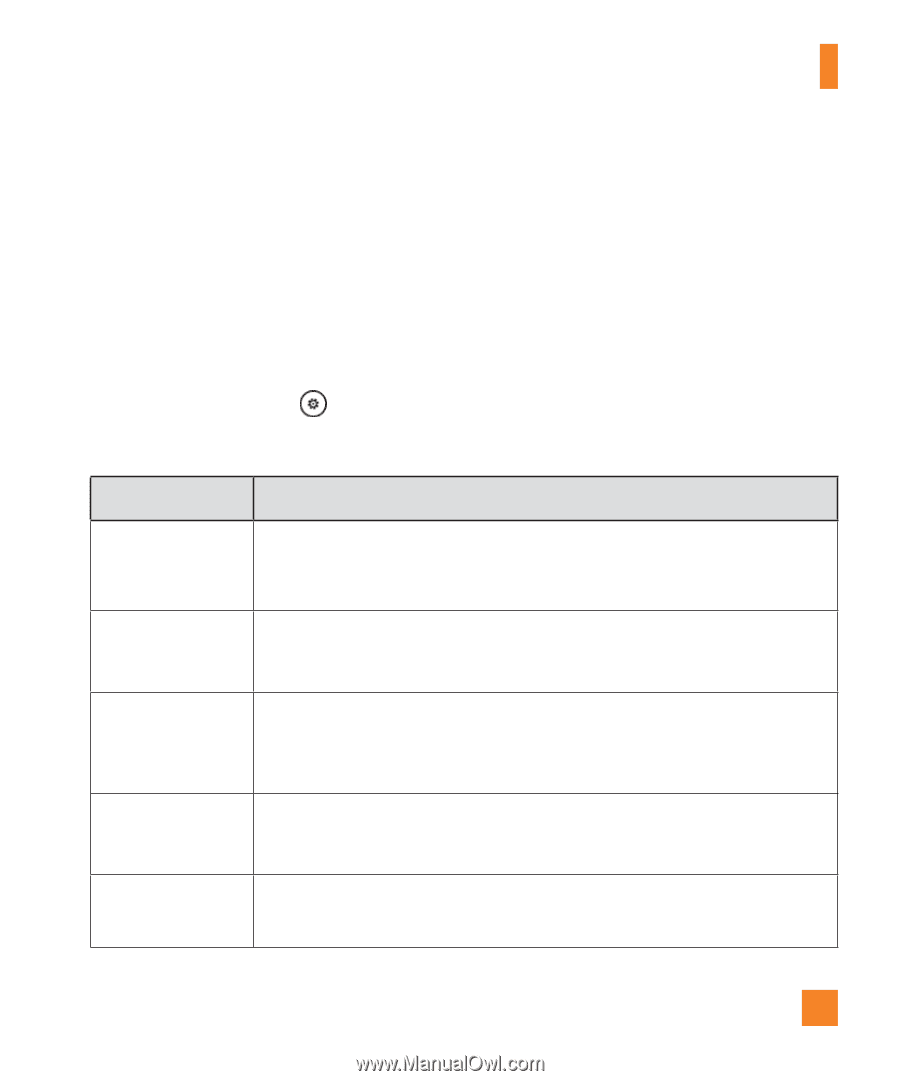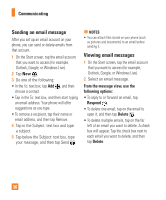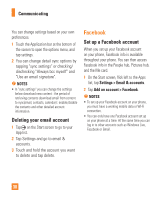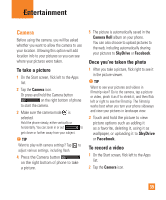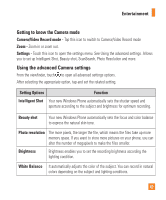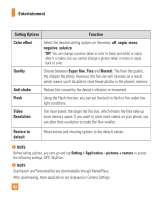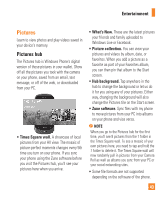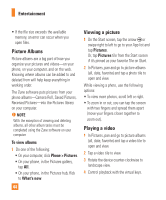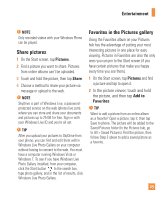LG C900 Owner's Manual - Page 45
Getting to know the Camera mode, Using the advanced Camera settings - memory
 |
View all LG C900 manuals
Add to My Manuals
Save this manual to your list of manuals |
Page 45 highlights
Entertainment Getting to know the Camera mode Camera/Video Record mode - Tap this icon to switch to Camera/Video Record mode Zoom - Zoom in or zoom out. Settings - Touch this icon to open the settings menu. See Using the advanced settings. Allows you to set up Intelligent Shot, Beauty shot, ScanSearch, Photo Resolution and more. Using the advanced Camera settings From the viewfinder, touch to open all advanced settings options. After selecting the appropriate option, tap and set the related setting. Setting Options Function Intelligent Shot Your new Windows Phone automatically sets the shutter speed and aperture according to the subject and brightness for optimum recording. Beauty shot Your new Windows Phone automatically sets the focus and color balance to express the natural skin tone. Photo resolution The more pixels, the larger the file, which means the files take up more memory space. If you want to store more pictures on your phone, you can alter the number of megapixels to make the files smaller. Brightness Brightness enables you to set the recording brightness according the lighting condition. White Balance It automatically adjusts the color of the subject. You can record in natural colors depending on the subject and lighting conditions. 41