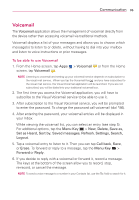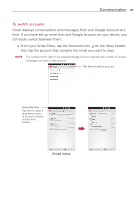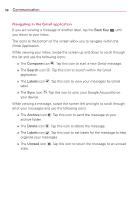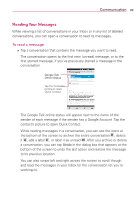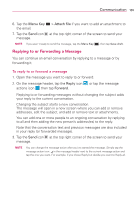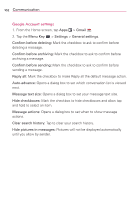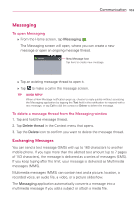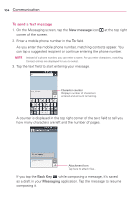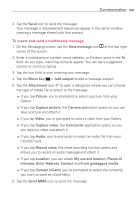LG VS930 Owners Manual - English - Page 102
Composing and Sending a Message
 |
View all LG VS930 manuals
Add to My Manuals
Save this manual to your list of manuals |
Page 102 highlights
100 Communication While viewing a message, tap the message action icons on the message header to access options which include to mark it as important, to reply to the sender, and to access Reply all to reply to all address and Forward to forward the message to someone else. To reread a message When you open a conversation, messages that you've already read are minimized into a tab that indicates the number of hidden messages. 1. From the Home screen, tap Apps > Gmail . Then tap the conversation you want to view. 2. Tap the contact name to open that message. While reading a message you can tap to return a read message to the unread state. For example, to remind yourself to read it again later. Composing and Sending a Message You can compose and send a message to people or groups with Gmail addresses or other email addresses. To compose and send a message 1. From the Home screen, tap Apps > Gmail at the bottom left corner of the screen. > the Compose icon NOTE If you want to send the message from a different Google Account, tap the Accounts icon to the right of the current Google Account, then tap the account you want to use. 2. Enter a recipient's address. As you enter text, matching addresses are offered from your Contacts list. You can tap a suggested address or continue entering text to enter a new one. 3. Tap the Menu Key > Add Cc/Bcc to copy (normal or blind status) recipients, if necessary. 4. Enter a subject for the message in the Subject field. 5. Enter your email text in the Compose email field.