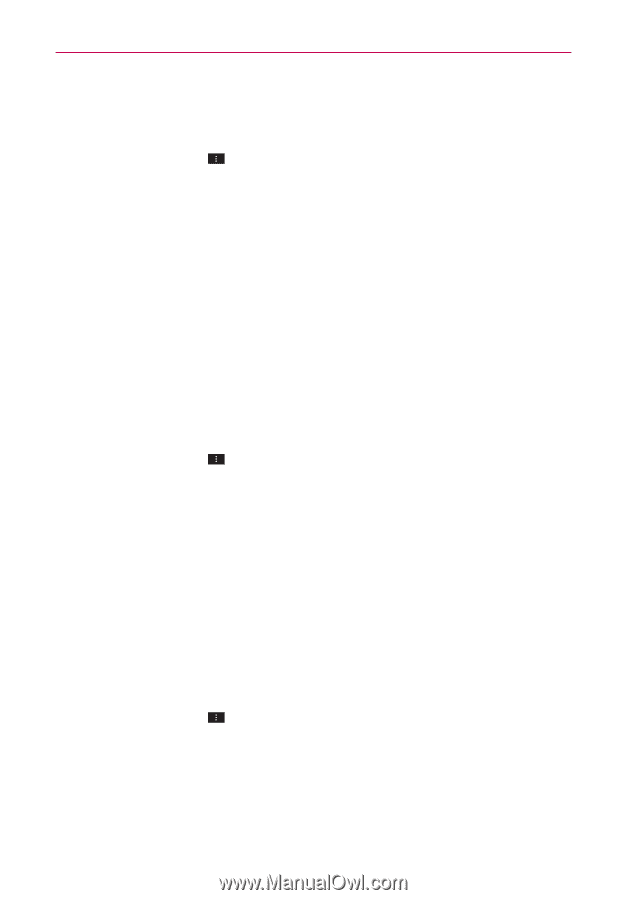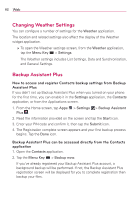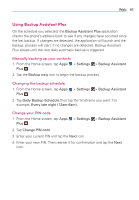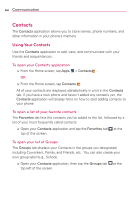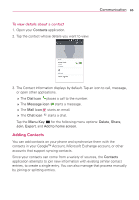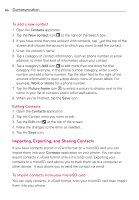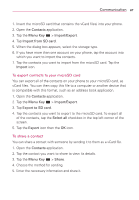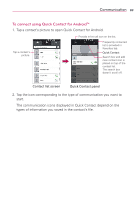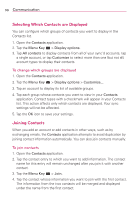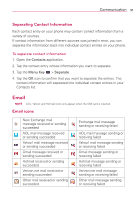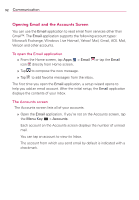LG VS930 Owners Manual - English - Page 89
To export contacts to your microSD card, To share a contact
 |
View all LG VS930 manuals
Add to My Manuals
Save this manual to your list of manuals |
Page 89 highlights
Communication 87 1. Insert the microSD card (that contains the vCard files) into your phone. 2. Open the Contacts application. 3. Tap the Menu Key > Import/Export. 4. Tap Import from SD card. 5. When the dialog box appears, select the storage type. 6. If you have more than one account on your phone, tap the account into which you want to import the contacts. 7. Tap the contacts you want to import from the microSD card. Tap the Import icon. To export contacts to your microSD card You can export all of the contacts on your phone to your microSD card, as vCard files. You can then copy this file to a computer or another device that is compatible with this format, such as an address book application. 1. Open the Contacts application. 2. Tap the Menu Key > Import/Export. 3. Tap Export to SD card. 4. Tap the contacts you want to export to the microSD card. To export all of the contacts, tap the Select all checkbox in the top left corner of the screen. 5. Tap the Export icon then the OK icon. To share a contact You can share a contact with someone by sending it to them as a vCard file. 1. Open the Contacts application. 2. Tap the contact you want to share to view its details. 3. Tap the Menu Key > Share. 4. Choose the method for sending. 5. Enter the necessary information and share it.