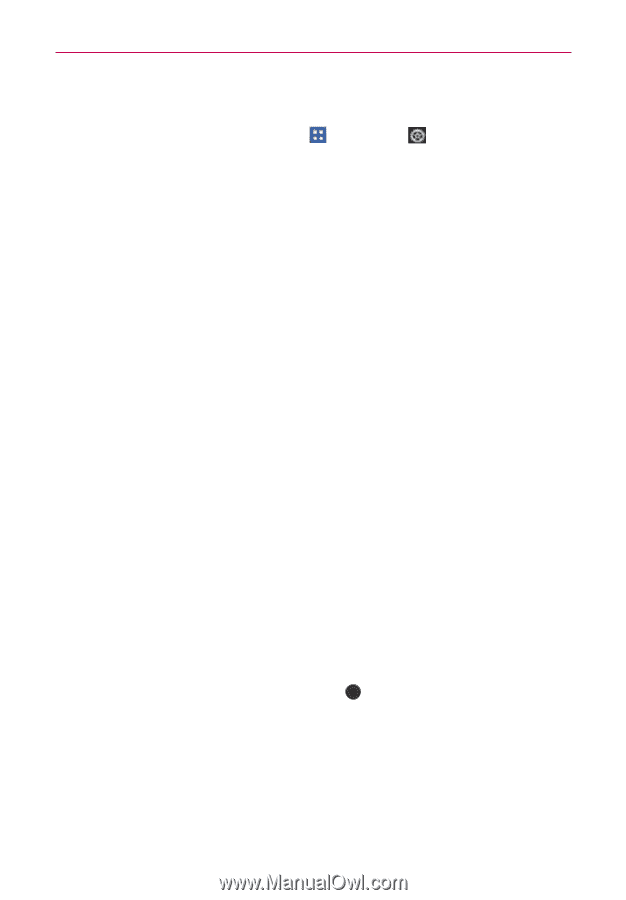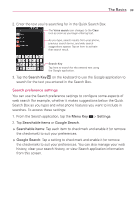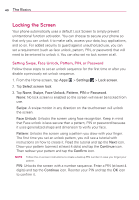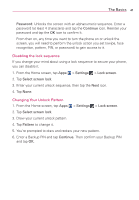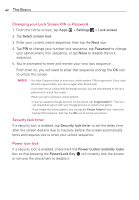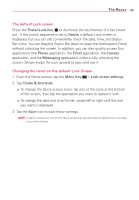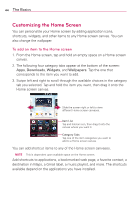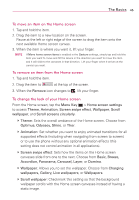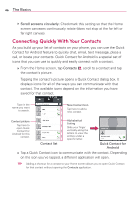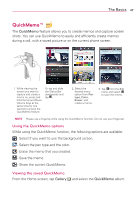LG VS930 Owners Manual - English - Page 44
Changing your Lock Screen PIN or Password, Security lock timer, Power icon lock
 |
View all LG VS930 manuals
Add to My Manuals
Save this manual to your list of manuals |
Page 44 highlights
42 The Basics Changing your Lock Screen PIN or Password 1. From the Home screen, tap Apps > Settings > Lock screen. 2. Tap Select screen lock. 3. Enter your current unlock sequence, then tap the Next icon. 4. Tap PIN to change your number lock sequence, tap Password to change your alphanumeric lock sequence, or tap None to disable the lock sequence. 5. You're prompted to enter and reenter your new lock sequence. From then on, you will need to enter that sequence and tap the OK icon to unlock the screen. NOTES ţ You have 5 opportunities to enter your unlock pattern, PIN or password. If you used all of the opportunities, you can try again after 30 seconds. If you have set up a Microsoft Exchange account, you are only allowed to set up a password to unlock the screen. ţ When you can't recall your unlock pattern: - If you've created a Google Account on the phone, tap Forgot pattern?. Then you are required to sign in with your Google Account to unlock your phone. - If you forgot the unlock pattern, you can tap the Forgot Pattern? icon, enter your backup PIN sequence, then tap the OK icon to unlock your phone. Security lock timer If a security lock is enabled, tap Security lock timer to set the delay time after the screen darkens due to inactivity before the screen automatically locks and requires you to enter your unlock sequence. Power icon lock If a security lock is enabled, checkmark the Power button instantly locks box so that pressing the Power/Lock Key will instantly lock the screen or remove the checkmark to disable it.