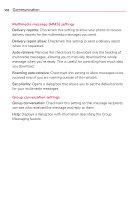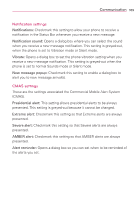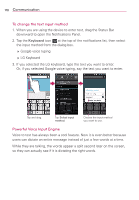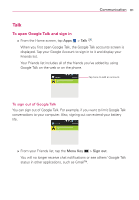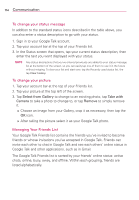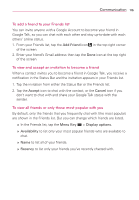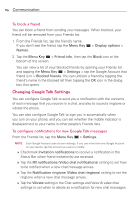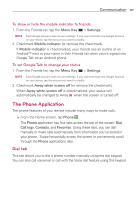LG VS930 Owners Manual - English - Page 115
Changing and Monitoring Online Status
 |
View all LG VS930 manuals
Add to My Manuals
Save this manual to your list of manuals |
Page 115 highlights
Communication 113 Changing and Monitoring Online Status Tap your account bar from the Friends list to change and monitor online status. Your picture Tap to change it. Your current status message. Previously used status. Tap here to delete all previously used status. Displays your current account. Your current status. Tap here to change your status. Tap here to change the status message. Tap here to access previously used status text. To change your online status 1. Sign in to your Google Talk account. 2. Tap your account bar at the top of your Friends list. 3. In the Status screen that opens, tap your current status, then tap the new status you want to set. Your status, including any message you've entered, appear in your Friends' lists and in other locations where your status or status message are displayed. Status Icons Icons in Google Talk, Gmail, and other applications indicate the Google Talk status for you and your friends. Available: Signed into Google Talk and available to chat Busy: Signed into Google Talk but too busy to chat Invisible: Signed into Google Talk but appear signed out to others Signed out of Google Talk