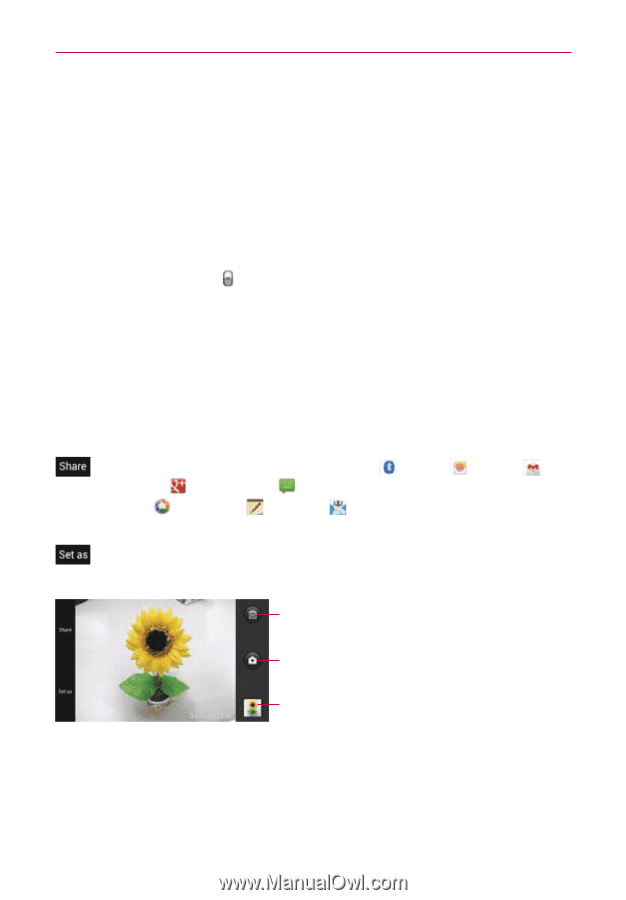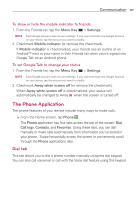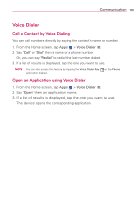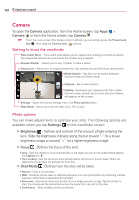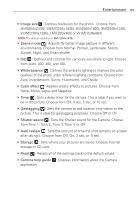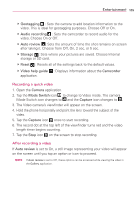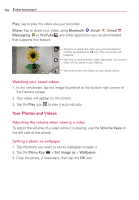LG VS930 Owners Manual - English - Page 124
Taking a quick photo, Once you've taken the photo, Viewing your saved photos
 |
View all LG VS930 manuals
Add to My Manuals
Save this manual to your list of manuals |
Page 124 highlights
122 Entertainment Taking a quick photo 1. Open the Camera application. 2. Hold the phone horizontally and point the lens toward the subject you want to photograph. 3. Tap the subject on the screen and a focus box will appear in the viewfinder. 4. When the focus box turns green, the camera has focused on your subject. 5. Tap the Capture icon to take the picture. Once you've taken the photo If Auto review is set to On, your captured photo will appear on the screen until you tap an option or icon to proceed. The following options are available after taking a photo if Auto review is set to On. NOTE If Auto review is set to Off, these options can be accessed while viewing the photo in the Gallery application. Tap to share your photo using Bluetooth , Email , Gmail , Google+ , Messaging , Picasa , Richnote , Social+ or any other application you've downloaded that supports this feature. Tap to use the image as a Contact photo, Lockscreen Wallpaper, or Wallpaper. Tap here to delete the image, then tap the OK icon to confirm. Tap here to take another photo immediately. Your current photo will be saved to your Gallery. Tap here to view the Gallery of your saved photos. Viewing your saved photos You can access your saved photos from Camera mode. Just tap the image thumbnail at the bottom right corner of the Camera screen. TIP Slide or flick your finger left or right to view other photos or videos.