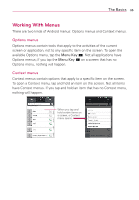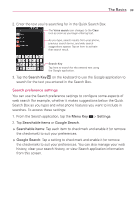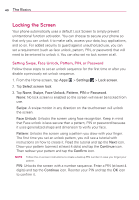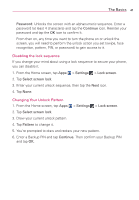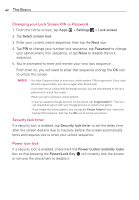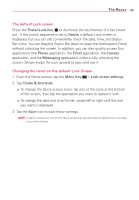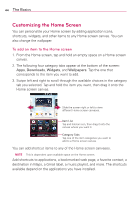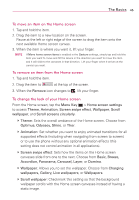LG VS930 Owners Manual - English - Page 42
Locking the Screen - case
 |
View all LG VS930 manuals
Add to My Manuals
Save this manual to your list of manuals |
Page 42 highlights
40 The Basics Locking the Screen Your phone automatically uses a default Lock Screen to simply prevent unintentional function activation. You can choose to secure your phone so that only you can unlock it to make calls, access your data, buy applications, and so on. For added security to guard against unauthorized use, you can set a requirement (such as face unlock, pattern, PIN, or password) that will need to be entered to unlock it. You can also set no lock screen at all. Setting Swipe, Face Unlock, Pattern, PIN, or Password Follow these steps to set an unlock sequence for the first time or after you disable a previously set unlock sequence. 1. From the Home screen, tap Apps > Settings > Lock screen. 2. Tap Select screen lock. 3. Tap None, Swipe, Face Unlock, Pattern, PIN or Password. None: No lock screen is enabled so the screen will never be locked from use. Swipe: A swipe motion in any direction on the touchscreen will unlock the screen. Face Unlock: Unlocks the screen using face recognition. Keep in mind that Face unlock is less secure than a pattern, PIN or password because it uses generalized shape and dimension to verify your face. Pattern: Unlocks the screen using a pattern you draw with your finger. The first time you set an unlock pattern, you will see a tutorial with instructions on how to create it. Read the tutorial and tap the Next icon. Draw your pattern (connect at least 4 dots) and tap the Continue icon. Then redraw your pattern and tap the Confirm icon. NOTE Follow the on-screen instructions to create a backup PIN number in case you forget your pattern. PIN: Unlocks the screen with a number sequence. Enter a PIN (at least 4 digits) and tap the Continue icon. Reenter your PIN and tap the OK icon to confirm it.