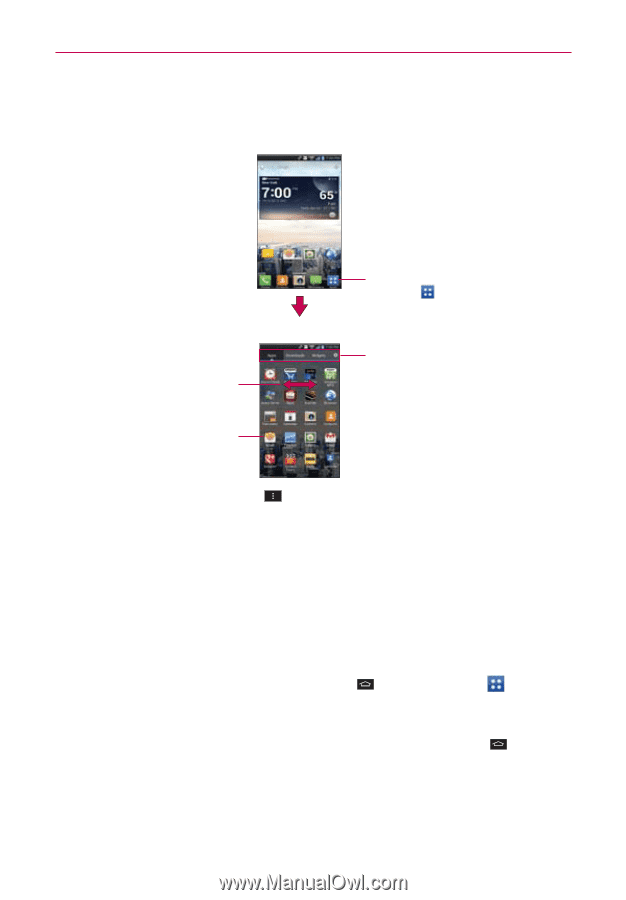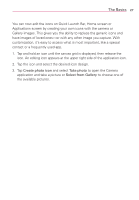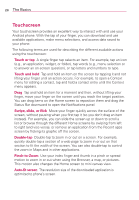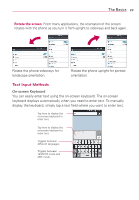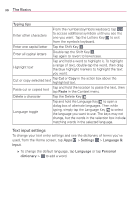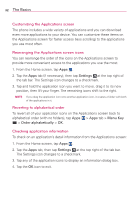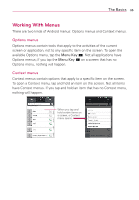LG VS930 Owners Manual - English - Page 33
Applications: How to View, Open and Switch
 |
View all LG VS930 manuals
Add to My Manuals
Save this manual to your list of manuals |
Page 33 highlights
The Basics 31 Applications: How to View, Open and Switch Home screen From the Home screen, tap Apps to open the Applications screen. Applications screen Slide the screen right or left to bring more icons into view. Tap a tab to select Apps, Downloads or Widgets. Tap an application icon to open the application. NOTE ţ You can tap the Menu Key then Show more icons to get better viewing experience for those who want to have denser view of apps. ţ Folders can be created in menu as well as on the home screen for organizing purpose. Create folders after pressing edit icon on top right and drag and drop item over another one. Opening and Closing the Applications screen Opening the Applications screen It's easy to access the Applications screen no matter what feature you're currently using. Simply tap the Home Key , then tap Apps . Closing the Applications screen To manually close the Applications screen, tap the Home Key . NOTE The Applications screen closes automatically when you tap an icon to open its application. Dragging an icon onto your Home screen also closes the Applications screen automatically.