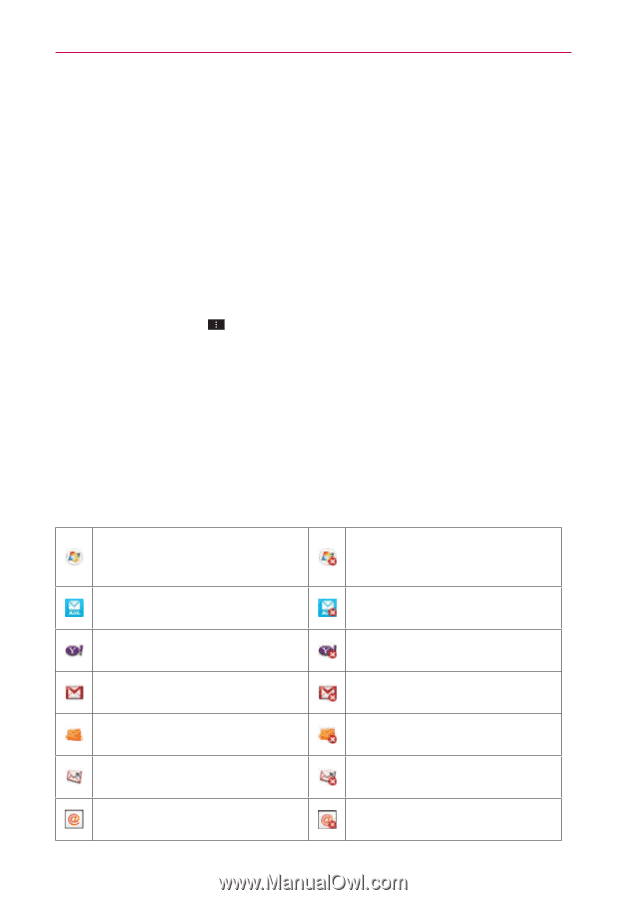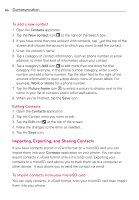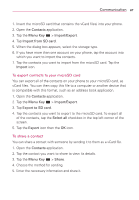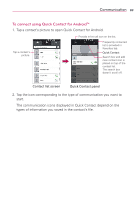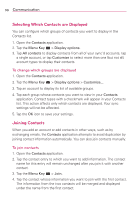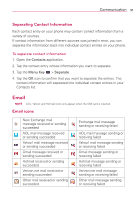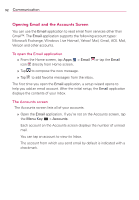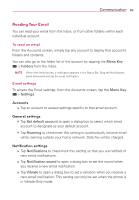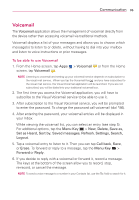LG VS930 Owners Manual - English - Page 93
 |
View all LG VS930 manuals
Add to My Manuals
Save this manual to your list of manuals |
Page 93 highlights
Communication 91 Separating Contact Information Each contact entry on your phone may contain 'joined' information from a variety of sources. If contact information from different sources was joined in error, you can separate the information back into individual contact entries on your phone. To separate contact information 1. Open the Contacts application. 2. Tap the contact entry whose information you want to separate. 3. Tap the Menu Key > Separate. 4. Tap the OK icon to confirm that you want to separate the entries. The contact information will separated into individual contact entries in your Contacts list. Email NOTE AOL, Yahoo! and Hotmail icons only appear when the SIM card is inserted. Email icons New Exchange mail message received or sending succeeded AOL mail message received or sending succeeded Yahoo! mail message received or sending succeeded Gmail message received or sending succeeded Hotmail received or sending succeeded Verizon.net mail received or sending succeeded Other mail received or sending succeeded Exchange mail message sending or receiving failed AOL mail message sending or receiving failed Yahoo! mail message sending or receiving failed Gmail message sending or receiving failed Hotmail message sending or receiving failed Verizon.net mail message sending or receiving failed Other mail message sending or receiving failed