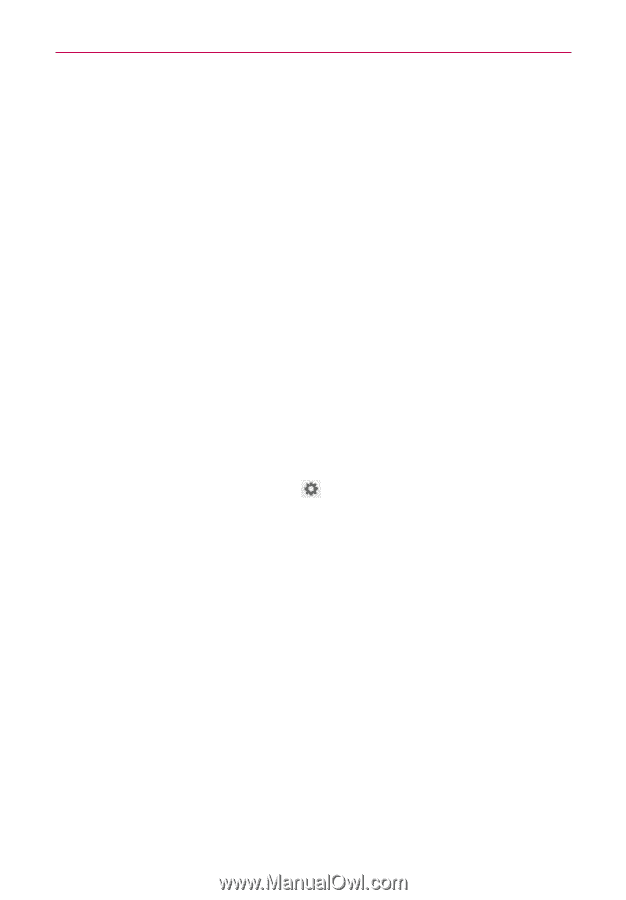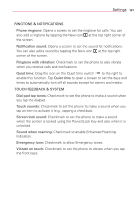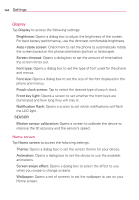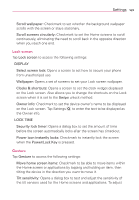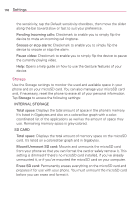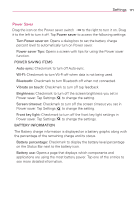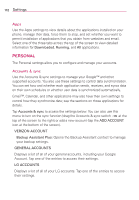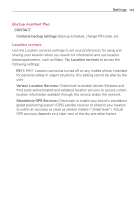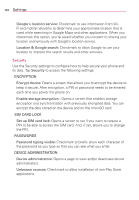LG VS930 Owners Manual - English - Page 171
Lock screen, Gesture
 |
View all LG VS930 manuals
Add to My Manuals
Save this manual to your list of manuals |
Page 171 highlights
Settings 169 Scroll wallpaper: Checkmark to set whether the background wallpaper scrolls with the screen or stays stationary. Scroll screens circularly: Checkmark to set the Home screens to scroll continuously, eliminating the need to scroll back in the opposite direction when you reach one end. Lock screen Tap Lock screen to access the following settings: DISPLAY Select screen lock: Opens a screen to set how to secure your phone from unauthorized use. Wallpaper: Opens a set of screens to set your Lock screen wallpaper. Clocks & shortcuts: Opens a screen to set the clock widget displayed on the Lock screen. Also allows you to change the shortcuts on the Lock screen when it is set to the Swipe unlock method. Owner info: Checkmark to set the device owner's name to be displayed on the Lock screen. Tap Settings to enter the text to be displayed as the Owner info. LOCK TIME Security lock timer: Opens a dialog box to set the amount of time before the screen automatically locks after the screen has timed-out. Power icon instantly locks: Checkmark to instantly lock the screen when the Power/Lock Key is pressed. Gesture Tap Gesture to access the following settings: Move home screen items: Checkmark to be able to move items within the Home screen or applications by tapping and holding an item, then tilting the device in the direction you want to move it. Tilt sensitivity: Opens a dialog box to test and adjust the sensitivity of the tilt sensors used for the Home screens and applications. To adjust