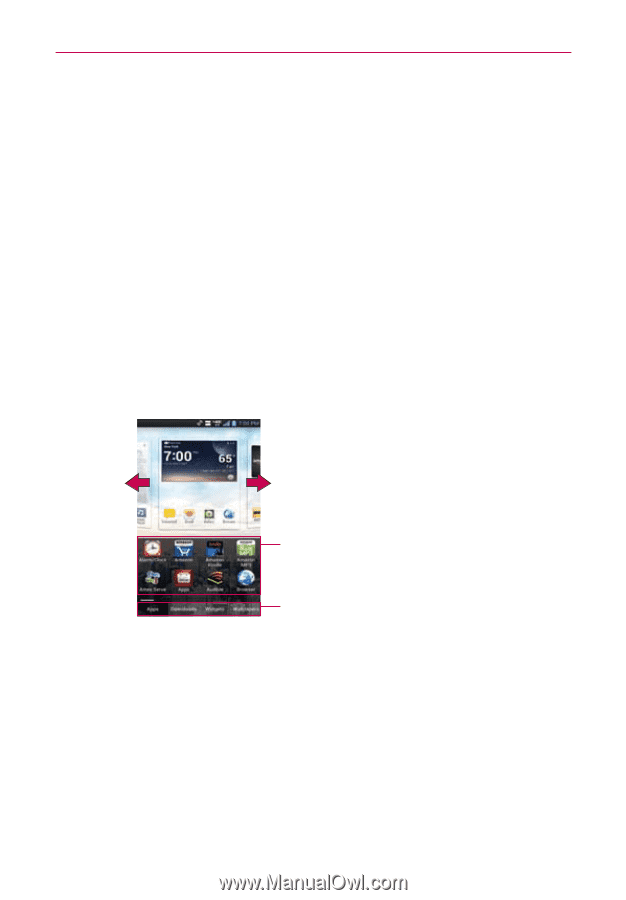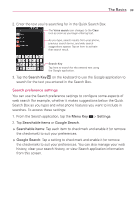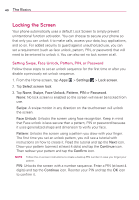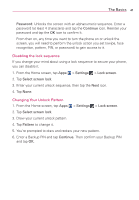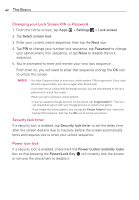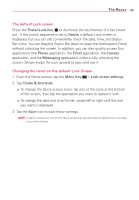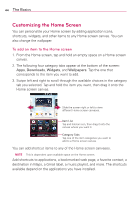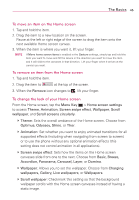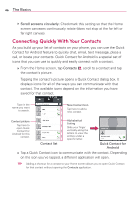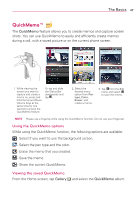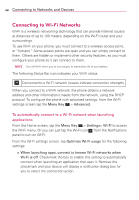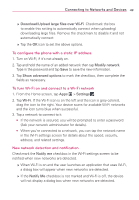LG VS930 Owners Manual - English - Page 46
Customizing the Home Screen
 |
View all LG VS930 manuals
Add to My Manuals
Save this manual to your list of manuals |
Page 46 highlights
44 The Basics Customizing the Home Screen You can personalize your Home screen by adding application icons, shortcuts, widgets, and other items to any Home screen canvas. You can also change the wallpaper. To add an item to the Home screen 1. From the Home screen, tap and hold an empty space on a Home screen canvas. 2. The following four category tabs appear at the bottom of the screen: Apps, Downloads, Widgets, and Wallpapers. Tap the one that corresponds to the item you want to add. 3. Swipe left and right to scroll through the available choices in the category tab you selected. Tap and hold the item you want, then drag it onto the Home screen canvas. Slide the screen right or left to view different Home screen canvases. Item List Tap and hold an icon, then drag it onto the canvas where you want it. Category Tabs Tap one of the item categories you want to add to a Home screen canvas. You can add shortcut items to any of the Home screen canvases. NOTE This is dependent upon available space on the Home screen. Add shortcuts to applications, a bookmarked web page, a favorite contact, a destination in Maps, a Gmail label, a music playlist, and more. The shortcuts available depend on the applications you have installed.