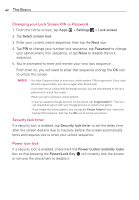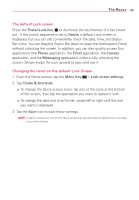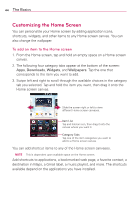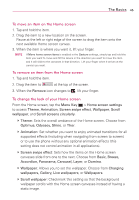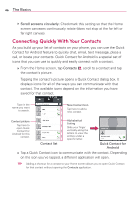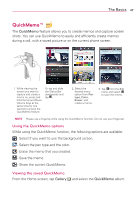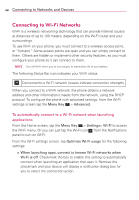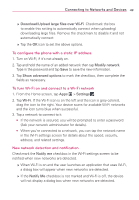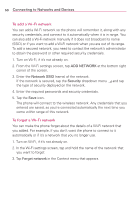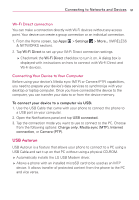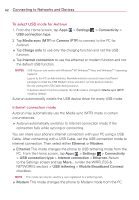LG VS930 Owners Manual - English - Page 49
QuickMemo
 |
View all LG VS930 manuals
Add to My Manuals
Save this manual to your list of manuals |
Page 49 highlights
The Basics 47 QuickMemo™ The QuickMemo feature allows you to create memos and capture screen shots. You can use QuickMemo to easily and efficiently create memos during a call, with a saved picture or on the current phone screen. 1. While viewing the screen you want to capture and create a memo on, press and hold the Up and Down Volume Keys at the same time for one second to access the QuickMemo feature. Or tap and slide the Status Bar downwards and tap . 2. Select the desired menu option from Pen type, Color, Eraser, and create a memo. 3. Tap from the Edit menu and select to save the memo. NOTE Please use a fingertip while using the QuickMemo function. Do not use your fingernail. Using the QuickMemo options While using the QuickMemo function, the following options are available: - Select if you want to use the background screen. - Select the pen type and the color. - Erase the memo that you created. - Save the memo. - Share the current QuickMemo. Viewing the saved QuickMemo From the Home screen, tap Gallery and select the QuickMemo album.