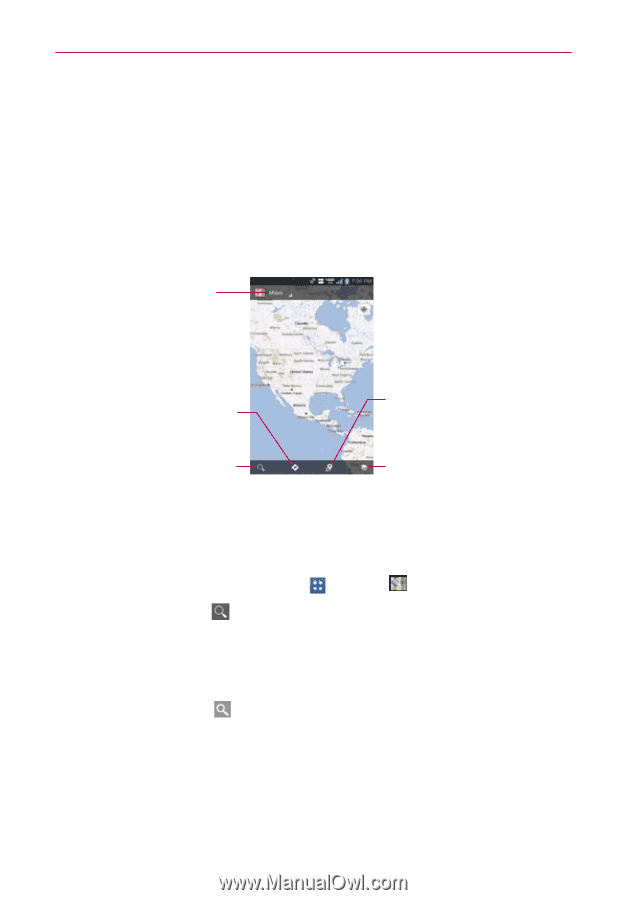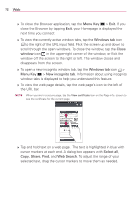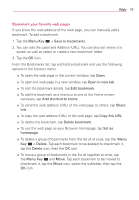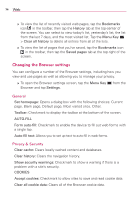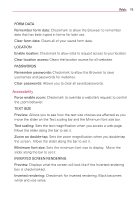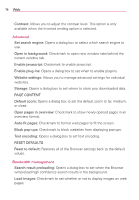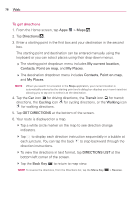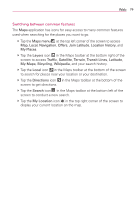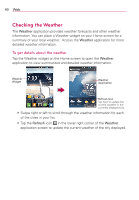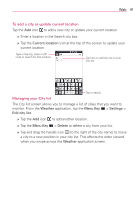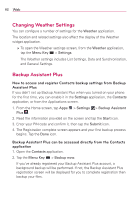LG VS930 Owners Manual - English - Page 79
To search for a location
 |
View all LG VS930 manuals
Add to My Manuals
Save this manual to your list of manuals |
Page 79 highlights
Web 77 Labs Quick controls: Checkmark to hide the toolbar and URL bar and instead allow you to open a quick controls wheel when you slide your thumb along the left or right edge of the touchscreen. Fullscreen: Checkmark to display the web pages in full screen mode and hide the Status Bar. Maps Maps Menu Tap here to access Map, Local, Navigation, Offers, Join Latitude, Location history, and My Places. Directions Icon Tap here to get directions to a destination. Local Icon Tap here to find types of places near your location. Search Icon Tap here to open the keyboard to enter your search. Layers Icon Tap here to select the type of map you want to view. To search for a location NOTE A dialog box appears upon initial use. Read the information and tap the OK icon to continue. 1. From the Home screen, tap Apps > Maps . 2. Tap the Search icon at the bottom left corner of the screen. 3. In the search box, enter the place you're looking for. You can enter an address, a city, or a type of business or establishment. For example, "theater in New York". 4. Tap the Search Key on the keyboard. Red markers indicate search matches on the map. You can tap a marker to open a balloon that contains a label. Tap the balloon to open a screen with more information about the location, as well as options for obtaining directions.