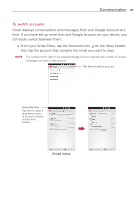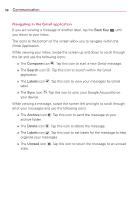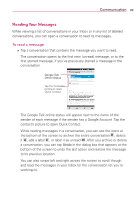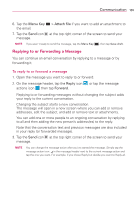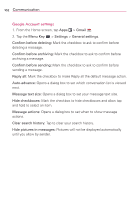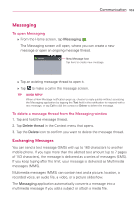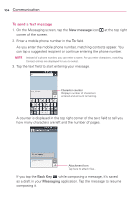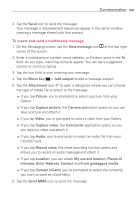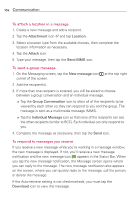LG VS930 Owners Manual - English - Page 103
Replying to or Forwarding a Message
 |
View all LG VS930 manuals
Add to My Manuals
Save this manual to your list of manuals |
Page 103 highlights
Communication 101 6. Tap the Menu Key the email. 7. Tap the Send icon message. > Attach file if you want to add an attachment to at the top right corner of the screen to send your NOTE If you aren't ready to send the message, tap the Menu Key , then tap Save draft. Replying to or Forwarding a Message You can continue an email conversation by replying to a message or by forwarding it. To reply to or forward a message 1. Open the message you want to reply to or forward. 2. On the message header, tap the Reply icon , or tap the message actions icon , then tap Forward. Replying to or forwarding messages without changing the subject adds your reply to the current conversation. Changing the subject starts a new conversation. The message will open in a new screen where you can add or remove addresses, edit the subject, and add or remove text or attachments. You can add one or more people to an ongoing conversation by replying to all and then adding the new person's address(es) to the reply. Note that the conversation text and previous messages are also included in your reply (or forwarded message). 3. Tap the Send icon at the top right corner of the screen to send your message. NOTE You can change the message action after you've started the message. Simply tap the message action icon in the message header next to the current message action and tap the one you want. For example, if you chose Reply but decide you want to Reply all.