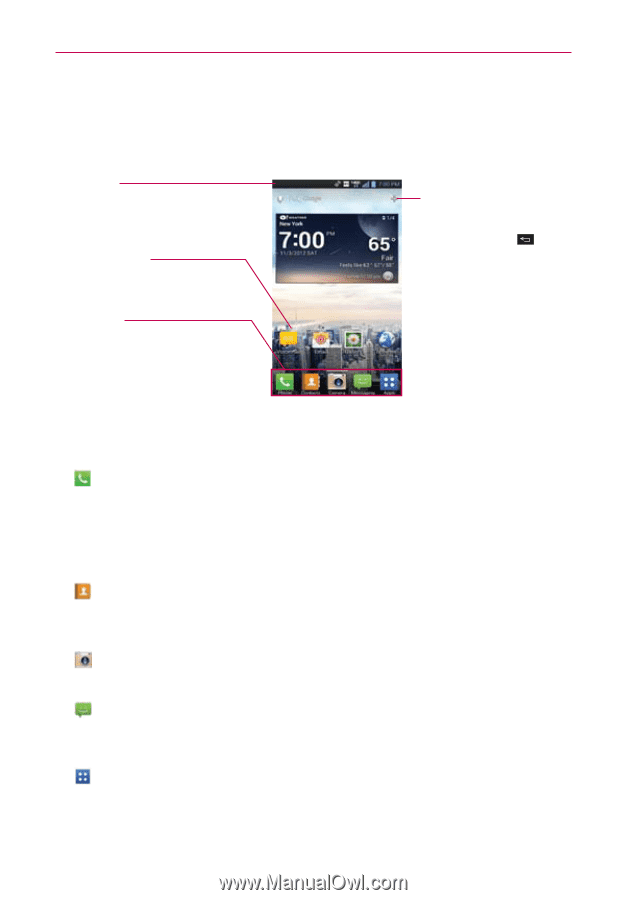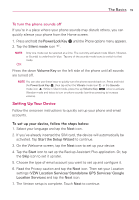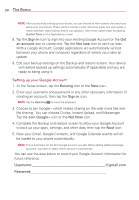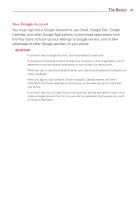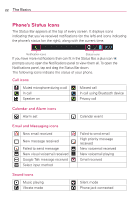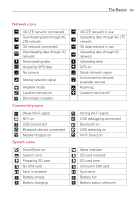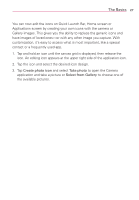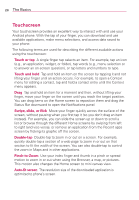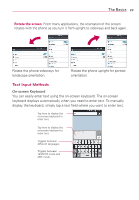LG VS930 Owners Manual - English - Page 26
Getting to Know the Home Screen
 |
View all LG VS930 manuals
Add to My Manuals
Save this manual to your list of manuals |
Page 26 highlights
24 The Basics Getting to Know the Home Screen The Home screen is your starting point to access all of the features on your phone. It displays application shortcuts, icons, widgets, and other features. Status Bar Shows device status information, including the time, signal strength, battery status, and notification icons. Application Icon Tap an icon (application, widget, folder, etc.) to open the application and use it. Quick Keys Provide easy, one-tap access to the phone functions used most often. Add Icon Tap to add icons and widgets to the Home screen. Tap the Back Key to return to the normal Home screen view. Quick Keys The Quick Keys are located at the bottom of the Home screen. : Opens the Phone application which displays a dialpad so you can dial an unsaved number. You can also make calls using your Call logs, Contacts, and Favorites by tapping the tabs across the top of the screen. TIP From the Phone application, tap the Favorites tab to access a quick list of your frequently called contacts. : Opens the Contacts application and displays your Contacts list. You can also access your Groups and your Favorites list by tapping the tabs across the top of the screen. : Opens the Camera application which allows you to take pictures and record videos using your phone. : Opens the Messaging application. You can send text messages or multimedia messages, which can contain pictures, videos, audio, maps of your location, slideshows, and vCard files. : Opens the Applications screen which displays phone options and applications. You can also access your list of downloaded files and a list of available widgets by tapping the tabs across the top of the screen.