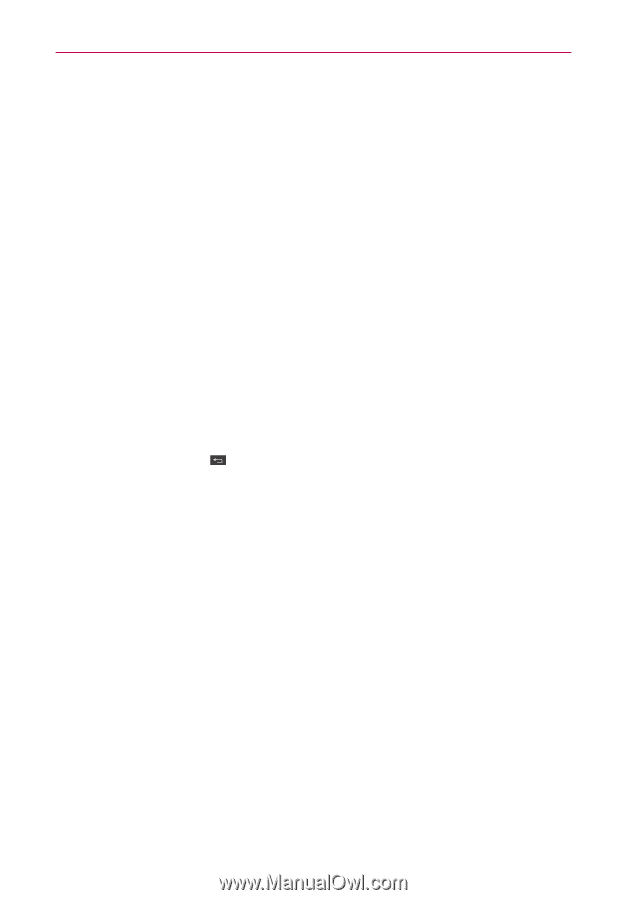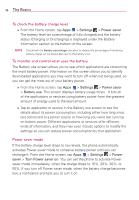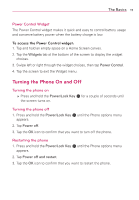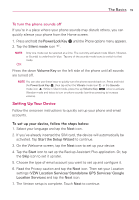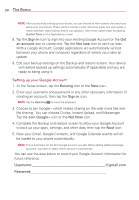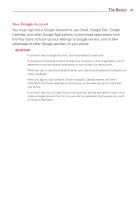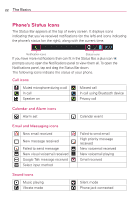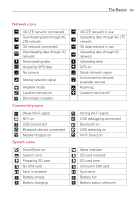LG VS930 Owners Manual - English - Page 22
Setting up your Google Account - update
 |
View all LG VS930 manuals
Add to My Manuals
Save this manual to your list of manuals |
Page 22 highlights
20 The Basics NOTE After successfully setting up your device, you can choose to view options that teach you about your new phone. These options include a quick reference guide, the user guide, a watch and learn video tutorial, and an icon glossary. View these options later by tapping Guided Tours on the Applications screen. 8. Tap the Sign in icon to sign into your existing Google Account or the Get an account icon to create one. Tap the Not now icon to set it up later. With a Google Account, Google applications are automatically synced between your phone and computer regardless of where you make an update. 9. Edit your backup settings on the Backup and restore screen. Your device will restore backed up settings automatically (if applicable) and you are ready to being using it. Setting up your Google Account 1. At the Setup screen, tap the Existing icon or the New icon. 2. Enter your username and password or any other necessary information (if creating an account), then tap the Sign in icon. NOTE Tap the Back Key to close the keyboard. 3. Choose to join Google+ which makes sharing on the web more like reallife sharing. You can choose Circles, Instant Upload, and Messenger. Tap the Join Google+ icon or the Not Now icon. 4. Complete the Backup and restore screen to allow your Google Account to back up your apps, settings, and other data, then tap the Next icon. 5. Now your Gmail, Google Contacts, and Google Calendar events will all be loaded to your phone automatically. NOTE This is automatic for the first Google account you add. When adding additional Google accounts, you have to select which options to synchronize. You can use the area below to record your Google Account information for future reference. Username gmail.com Password