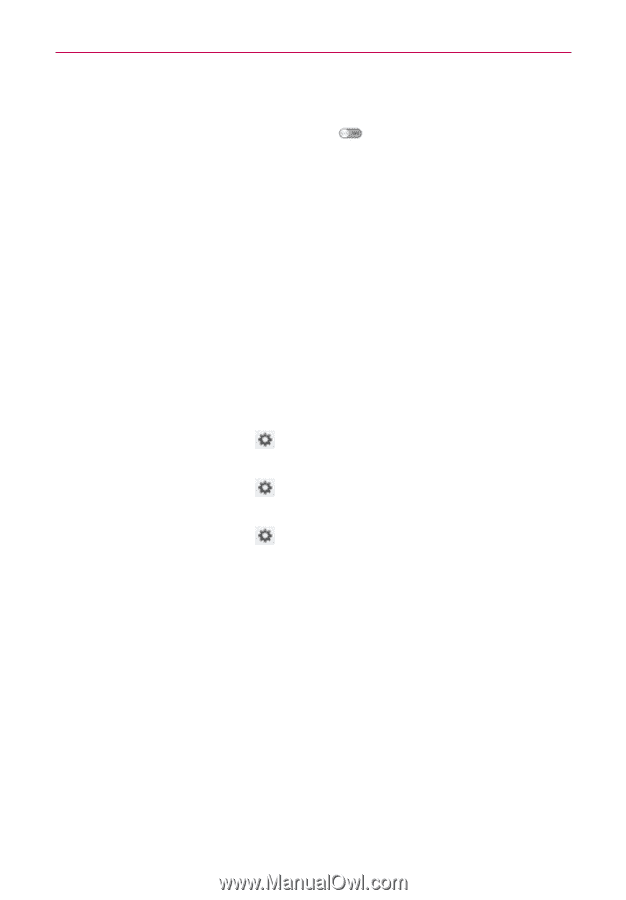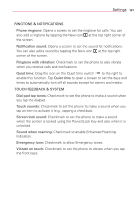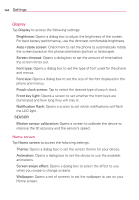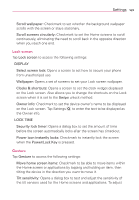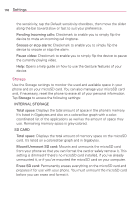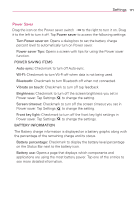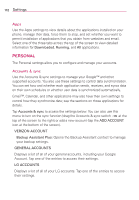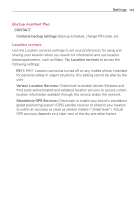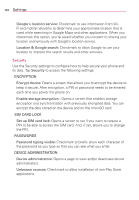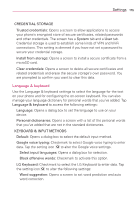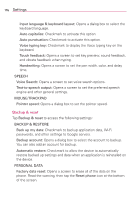LG VS930 Owners Manual - English - Page 173
Power Saver
 |
View all LG VS930 manuals
Add to My Manuals
Save this manual to your list of manuals |
Page 173 highlights
Settings 171 Power Saver Drag the icon on the Power saver switch to the right to turn it on. Drag it to the left to turn it off. Tap Power saver to access the following settings: Turn Power saver on: Opens a dialog box to set the battery charge percent level to automatically turn on Power saver. Power saver Tips: Opens a screen with tips for using the Power saver function. POWER SAVING ITEMS Auto-sync: Checkmark to turn off Auto-sync. WI-FI: Checkmark to turn Wi-Fi off when data is not being used. Bluetooth: Checkmark to turn Bluetooth off when not connected. Vibrate on touch: Checkmark to turn off tap feedback. Brightness: Checkmark to turn off the screen brightness you set in Power saver. Tap Settings to change the setting. Screen timeout: Checkmark to turn off the screen timeout you set in Power saver. Tap Settings to change the setting. Front key light: Checkmark to turn off the front key light settings in Power saver. Tap Settings to change the settings. BATTERY INFORMATION The Battery charge information is displayed on a battery graphic along with the percentage of the remaining charge and its status. Battery percentage: Checkmark to display the battery level percentage on the Status Bar next to the battery icon. Battery use: Opens a page that displays which components and applications are using the most battery power. Tap one of the entries to see more detailed information.