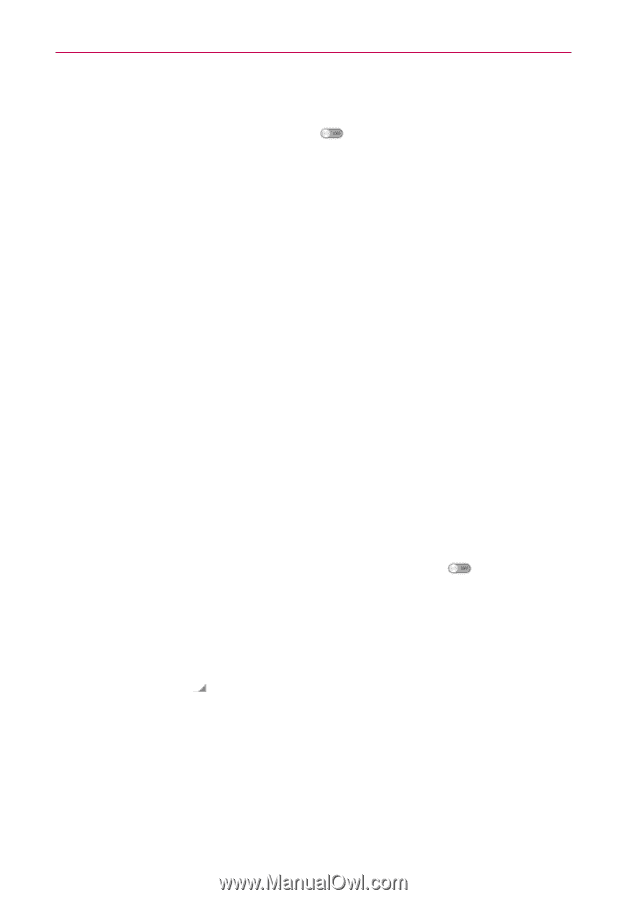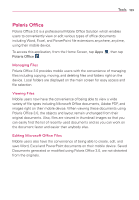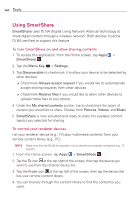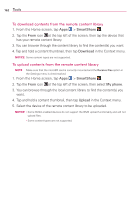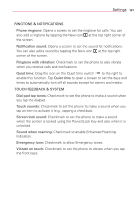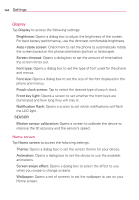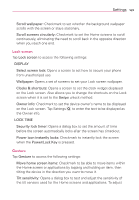LG VS930 Owners Manual - English - Page 166
Data usage
 |
View all LG VS930 manuals
Add to My Manuals
Save this manual to your list of manuals |
Page 166 highlights
164 Bluetooth Drag the icon on the Bluetooth switch to the right to turn on Bluetooth functionality to connect to Bluetooth devices. Drag it to the left to turn it off. Bluetooth settings: Turn Bluetooth on, then tap Bluetooth to access the following settings: VS930 4G: Opens a dialog box for you to rename your phone as it is seen by other Bluetooth compatible devices. Make phone visible: Tap to allow other Bluetooth devices to see your phone for pairing and connection. The Bluetooth name checkbox turns blue while it is visible, then turns white when it's no longer visible. Device type to be searched: Opens a dialog box to select the type of device(s) you want your Bluetooth device to search for. The default setting is All devices. AVAILABLE DEVICES The list of all of the available in-range Bluetooth devices. NOTE Tap the Search for devices icon at the bottom of the screen to search for in-range Bluetooth devices. Data usage Tap Data usage to access the following: Mobile data: Slide the icon on the Mobile data switch enable mobile data. to the right to Set mobile data limit: Checkmark to limit your mobile data. Your mobile data connection will be disabled when you reach the limit you set. Data usage cycle: Displays your current data usage cycle. Tap the dropdown menu icon to change the cycle date. Data usage graphic: Displays your data usage on a graph which allows you to move your data limit on the graph if you checkmark the Set mobile data limit setting. Data usage applications: Applications are displayed with their data usage on a bar graph. Tap one to see more detailed information.