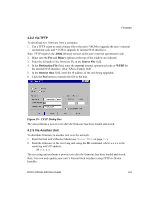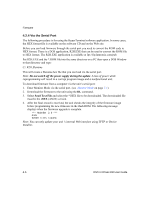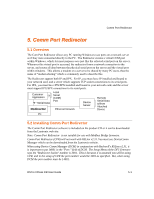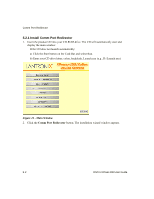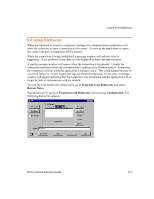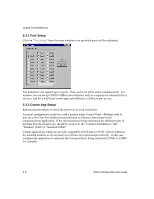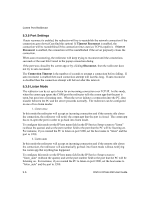Lantronix XPress-DR XPress-DR / XPress-DR-IAP - User Guide - Page 84
Port Setup, 3.2 Comm App Setup, Standard 14400 or Standard 28800.
 |
View all Lantronix XPress-DR manuals
Add to My Manuals
Save this manual to your list of manuals |
Page 84 highlights
Comm Port Redirector 5.3.1 Port Setup Click on "Com Setup" from the main window to set up which ports will be redirected. The Redirector can support up to 4 ports. These ports can all be active simultaneously. For instance you can set up COM3-COM6 to be redirected, each to a separate (or identical) list of services, and have 4 different comm apps each talking to a different port at once. 5.3.2 Comm App Setup Redirected ports behave in much the same way as local serial ports. A typical configuration would be to add a modem under Control Panel->Modems with its port set to the Com Port Redirector port and then to reference that modem in the communications application. If the services that are being referenced use different types of modems then the modem type should be setup to be the "common denominator," like "Standard 14400" or "Standard 28800." Certain applications which are not fully compatible with Windows 95/NT will not reference the installed modems so it's necessary to reference the redirected port directly. In this case configure the application to reference the Com port that is being redirected (COM3 or COM4 for example). 5-4 DSTni-XPress DR User Guide