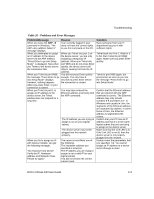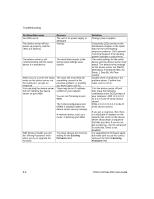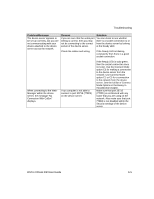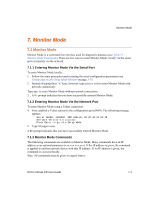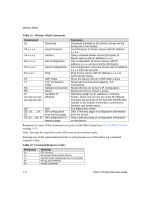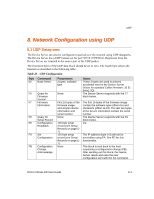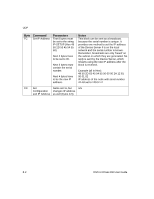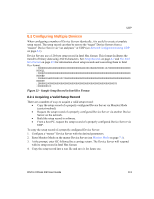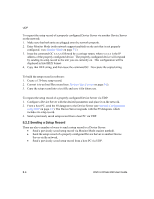Lantronix XPress-DR XPress-DR / XPress-DR-IAP - User Guide - Page 95
Monitor Mode
 |
View all Lantronix XPress-DR manuals
Add to My Manuals
Save this manual to your list of manuals |
Page 95 highlights
Monitor Mode 7. Monitor Mode 7.1 Monitor Mode Monitor Mode is a command-line interface used for diagnostic purposes (see Table 21 Monitor Mode Commands). There are two ways to enter Monitor Mode: locally via the serial port or remotely via the network. 7.1.1 Entering Monitor Mode Via the Serial Port To enter Monitor Mode locally: 1. Follow the same principles used in setting the serial configuration parameters (see Configuring via the Setup Mode Window on page 3-10. 2. Instead of typing three "x" keys, however, type zzz (or xxl) to enter Monitor Mode with network connections. Type yyy to enter Monitor Mode without network connections. 3. A 0> prompt indicates that you have successfully entered Monitor Mode. 7.1.2 Entering Monitor Mode Via the Network Port To enter Monitor Mode using a Telnet connection: 4. First establish a Telnet session to the configuration port (9999). The following message appears: Serial Number 1400280 MAC address 00:20:4A:14:01:18 Software Version 4.3 (xxxxxx) Press Enter to go into Setup Mode 5. Type M (upper case). A 0> prompt indicates that you have successfully entered Monitor Mode. 7.1.3 Monitor Mode Commands The following commands are available in Monitor Mode. Many commands have an IP address as an optional parameter (xxx.xxx.xxx.xxx). If the IP address is given, the command is applied to another network device with that IP address. If no IP address is given, the command is executed locally. Note: All commands must be given in capital letters. DSTni-XPress DR User Guide 7-1