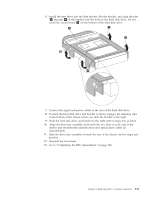Lenovo S200 Hardware Maintenance Manual - Page 119
replacement
 |
View all Lenovo S200 manuals
Add to My Manuals
Save this manual to your list of manuals |
Page 119 highlights
6. Install the new drive into the blue bracket, flex the bracket, and align the pins 1 through 4 on the bracket with the holes in the hard disk drive. Do not touch the circuit board 5 on the bottom of the hard disk drive. 7. Connect the signal and power cables to the rear of the hard disk drive. 8. Position the hard disk drive and bracket so that it engages the retaining clips in the bottom of the chassis when you slide the bracket to the right. 9. Slide the hard disk drive and bracket to the right until it snaps into position. 10. Align the drive bay assembly studs with the two slots on each side of the chassis and reconnect the diskette drive and optical drive cables (if disconnected). 11. Slide the drive bay assembly towards the rear of the chassis until it snaps into position. 12. Reinstall the front bezel. 13. Go to "Completing the FRU replacement" on page 120. Chapter 8. Replacing FRUs - Desktop computers 113