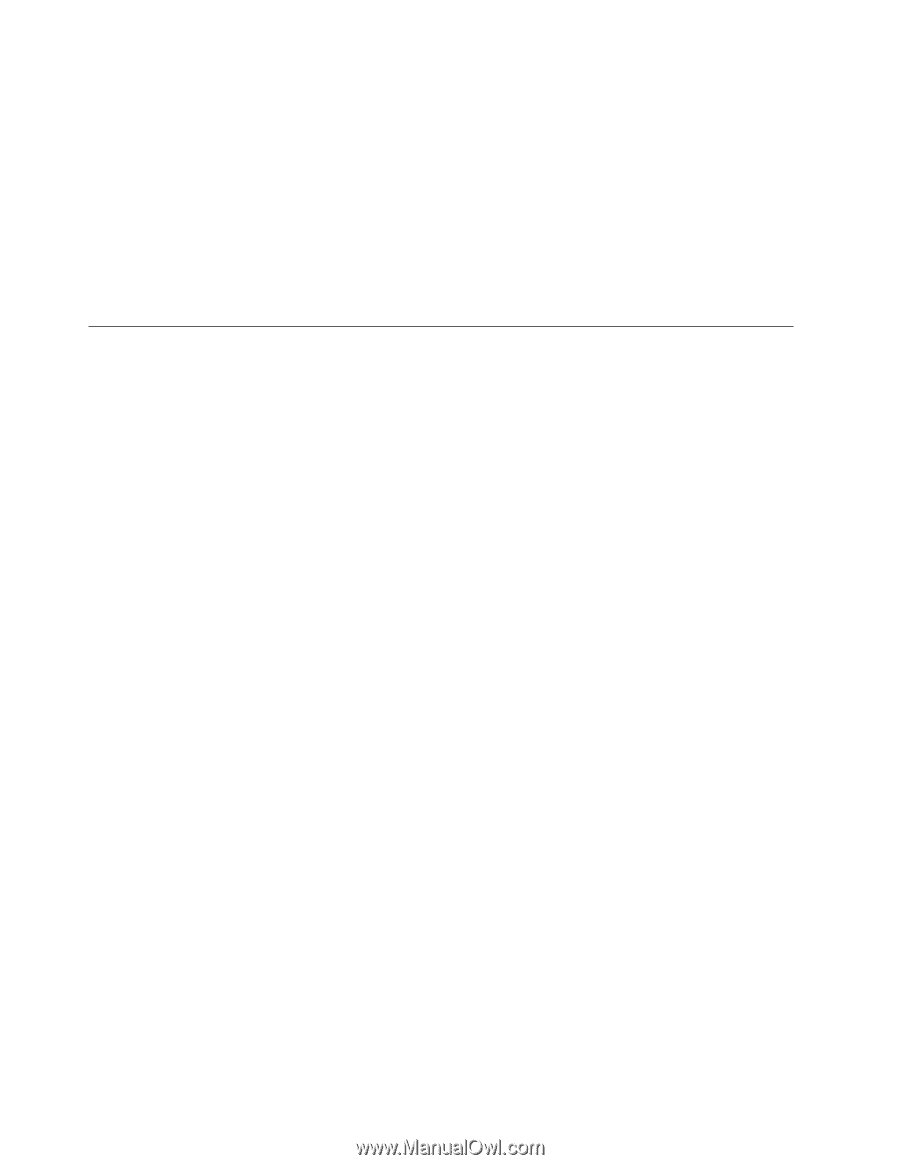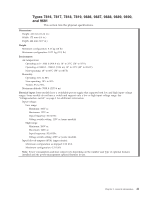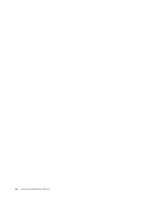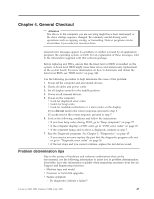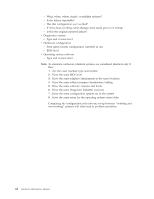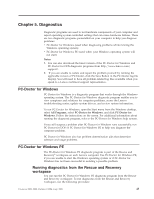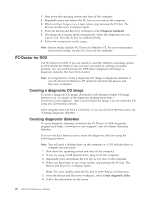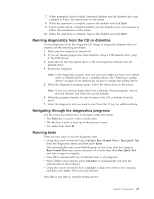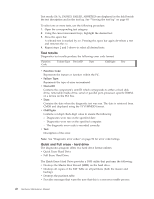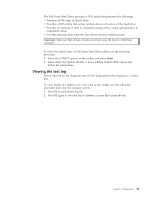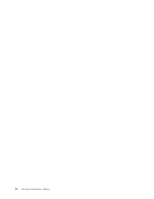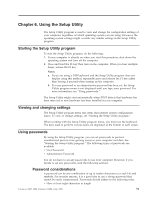Lenovo S200 Hardware Maintenance Manual - Page 52
PC-Doctor, Creating, diagnostic, image, diskettes
 |
View all Lenovo S200 manuals
Add to My Manuals
Save this manual to your list of manuals |
Page 52 highlights
1. Shut down the operating system and turn off the computer. 2. Repeatedly press and release the F11 key as you turn on the computer. 3. When you hear beeps or see a logo screen, stop pressing the F11 key. The Rescue and Recovery workspace opens. 4. From the Rescue and Recovery workspace, select Diagnose hardware. 5. The diagnostic program opens automatically. Select the diagnostic test you want to run. Press the F1 key for additional help. 6. Follow the instructions on the screen. Note: Rescue media includes PC-Doctor for Windows PE. For more information about rescue media, see the User Guide for the computer. PC-Doctor for DOS Use PC-Doctor for DOS, if you are unable to start the Windows operating system or if PC-Doctor for Windows has not been successful in isolating a possible problem. You can run PC-Doctor for DOS from a diagnostic CD image or diagnostic diskettes that have been created. Note: It is important to create a diagnostic CD image or diagnostic diskettes in case PC-Doctor for Windows PE cannot be run from the Rescue and Recovery workspace. Creating a diagnostic CD image To create a diagnostic CD image, download a self-starting bootable CD image (known as an .iso image) of the diagnostic program from http:// www.lenovo.com/support/. After you download the image, you can create the CD using any CD burning software. If the computer does not have a CD burner or you do not have Internet access, see "Creating diagnostic diskettes." Creating diagnostic diskettes To create diagnostic diskettes, download the PC-Doctor for DOS diagnostic program from http://www.lenovo.com/support/ onto two blank, formatted diskettes. If you do not have Internet access, create the diagnostic diskettes using the following procedure: Note: You will need a diskette drive on the computer or a USB diskette drive to complete this procedure. 1. Shut down the operating system and turn off the computer. 2. If you are using a USB diskette drive, plug it into the computer. 3. Repeatedly press and release the F11 key as you turn on the computer. 4. When you hear beeps or see a logo screen, stop pressing the F11 key. The Rescue and Recovery workspace opens. Note: For some models, press the Esc key to enter Rescue and Recovery. 5. From the Rescue and Recovery workspace, select Create diagnostic disks. 6. Follow the instructions on the screen. 46 Hardware Maintenance Manual