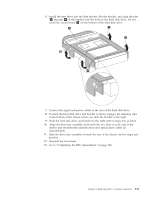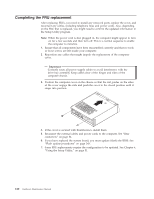Lenovo S200 Hardware Maintenance Manual - Page 121
Replacing, diskette, drive
 |
View all Lenovo S200 manuals
Add to My Manuals
Save this manual to your list of manuals |
Page 121 highlights
Replacing the diskette drive This procedure describes how to remove and replace a diskette drive. 1. Remove the cover. See "Removing the cover" on page 85. 2. Remove the drive bay assembly. See "Accessing system board components and drives" on page 90. 3. Release the diskette drive by pressing inward on the blue retainer at the side of the drive. 4. Remove the failing diskette drive by sliding it out the front of the drive bay assembly. 5. Remove the retainer bracket from the failing drive and install it on the new drive. 6. Install the new diskette drive into the drive bay from the front until it snaps into position. 7. Reconnect the signal and power cables to the rear of the diskette drive. 8. Align the drive bay assembly with the two slots and rails on the sides of the chassis and slide the drive bay assembly towards the rear of the chassis until it snaps into position. 9. Reinstall the front bezel. 10. Go to "Completing the FRU replacement" on page 120. Chapter 8. Replacing FRUs - Desktop computers 115