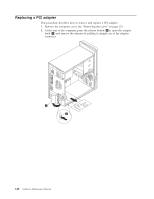Lenovo S200 Hardware Maintenance Manual - Page 159
Notice
 |
View all Lenovo S200 manuals
Add to My Manuals
Save this manual to your list of manuals |
Page 159 highlights
Replacing an optical drive This procedure describes how to remove and replace an optical drive. 1. Remove the computer cover. See "Removing the cover" on page 123. 2. Remove the front bezel. See "Removing and replacing the front bezel" on page 128. 3. Disconnect the signal and power cables from the rear of the optical drive. 4. Press the release button and remove the optical drive out the front of the computer. Note: Notice that there is a spare retainer bracket 1 attached to the upper drive cage. 5. Remove the retainer bracket from the drive being replaced and install it on the new drive. 6. Slide the new optical drive into the bay from the front until it snaps into position. 7. Connect the signal and power cables to the drive. 8. Replace the front bezel. See "Removing and replacing the front bezel" on page 128. 9. Go to "Completing the FRU replacement" on page 161. Chapter 9. Replacing FRUs - Tower Computers 153