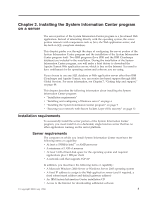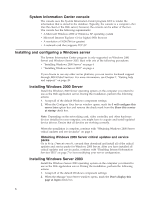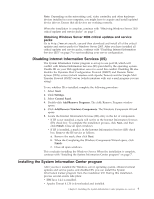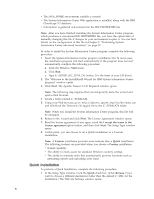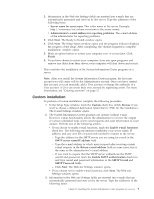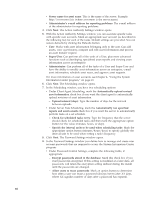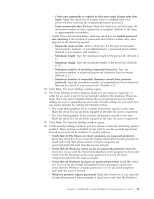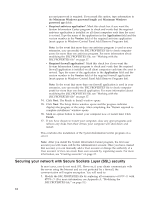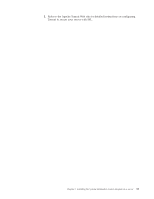Lenovo ThinkPad T40p IBM System Information Center Administrator's Guide - Page 17
Custom, installation
 |
View all Lenovo ThinkPad T40p manuals
Add to My Manuals
Save this manual to your list of manuals |
Page 17 highlights
2. Information in the Web site Settings fields are inserted into e-mails that are automatically generated and sent out by the server. Type the addresses of the following items: v Server name for asset scans: This is the name of the server. Example: http://servername/isic (where servername is the server name). v Administrator's e-mail address for reporting problems: The e-mail address of the administrator for reporting problems. 3. Click Next. The Ready to Install window opens. 4. Click Next. The Setup Status window opens and the progress indicator displays the progress of the setup. After completing, the ″Restart required to complete installation″ window opens. 5. Mark an option button to restart your computer now or restart later. Click Finish. 6. If you have chosen to restart your computer, close any open programs and remove any disks from their drives; your computer will shut down and restart. This concludes the installation of the System Information Center program on a server. Note: After you install the System Information Center program, the first user account you will create will be the Administrator account. Once you have created that account, you can manually add a User account or change the authority of a User account. A User can create their own account by registering assets. For more information, see "Creating accounts" on page 22. Custom installation To perform a Custom installation, complete the following procedure: 1. In the Setup Type window, mark the Custom check box. (Click Browse if you want to choose a different destination folder than C:\ISIC for the installation.) The E-mail Settings window opens. 2. The System Information Center program can operate without e-mail. However, e-mail functionality allows the administrator to receive the output of various scheduled tasks and to send requests and asset information to asset owners. Perform one of the following actions: v If you choose to enable e-mail functions, mark the Enable e-mail functions check box. The following information establishes your server name, IP address, and any user IDs or passwords needed to connect to the server: - Type the address for the SMTP server you are using for e-mail in the SMTP server name/IP address field. - Type the e-mail address to which users respond after receiving certain e-mail requests in the Return e-mail address field; in some cases, this is the same as the administrator's e-mail address. - If you want to require that the SMTP server authenticate the SMTP userID and password, mark the Enable SMTP authentication check box and type userid and password information in the SMTP Userid and SMTP Password fields. - Click Next. The Web site Settings window opens. v If you choose not to enable e-mail functions, click Next. The Web site Settings window opens. 3. Information in the Web site Settings fields are inserted into e-mails that are automatically generated and sent out by the server. Type the addresses of the following items: Chapter 2. Installing the System Information Center program on a server 9