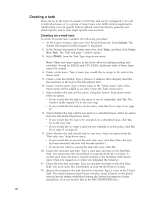Lenovo ThinkPad T40p IBM System Information Center Administrator's Guide - Page 31
Creating, primary, Administrator, account, accounts
 |
View all Lenovo ThinkPad T40p manuals
Add to My Manuals
Save this manual to your list of manuals |
Page 31 highlights
Creating the primary Administrator account To create the primary Administrator account after installing the program, complete the following procedure: 1. At the Logon window, type ADMIN in the User ID field and PASSWORD in the Password field. Note: User IDs are NOT case-sensitive, passwords ARE case-sensitive. 2. Click Submit. The ″Change details″ window opens. 3. Type in the appropriate information, ensuring that all required fields are complete. 4. Enter a new password in the Password field and retype it in the ″Please retype password″ field. 5. Click Submit. Creating user accounts Accounts are either created by an Administrator or created when a user self-registers when logging on to the Web site the first time. More than one asset can be registered using the same account. Creating user accounts as an Administrator To create a user account for another person using an Administrator account, complete the following procedure: 1. At the Logon window, type the User ID and Password for your Administrator account; then click Submit. The System Information Center program is displayed. 2. In the System Information Center menu bar, click Users and then click New. 3. Type the appropriate information in the fields provided, ensuring that all required fields are addressed. 4. Clear the Register this asset check box. 5. Click Submit. Note: This process creates an account with an authority level of ″User.″ An Administrator can alter the authority level of the account by following the procedure in "Setting user account privileges" on page 24. Creating user accounts by registering an asset In most cases, employees within an enterprise are responsible for creating their own User account. This is done the first time a user registers an asset. All accounts created by someone other than an Administrator are given User account privileges. To create a User account by registering an asset for the first time, complete the following procedure: 1. At the Logon window, type a User ID and Password; then click Submit. The System Information Center program is displayed. 2. Mark the New User check box. 3. Click Submit. The Add User window opens. 4. Complete the fields by typing the appropriate information, ensuring that all required fields are complete. 5. Click Submit. The Register Asset page is displayed. 6. Complete the fields by typing the appropriate information, ensuring that all required fields are complete. Chapter 4. Using the System Information Center program 23