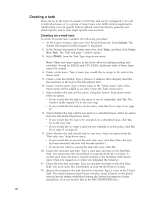Lenovo ThinkPad T40p IBM System Information Center Administrator's Guide - Page 33
Registering, asset, connected, network
 |
View all Lenovo ThinkPad T40p manuals
Add to My Manuals
Save this manual to your list of manuals |
Page 33 highlights
v Files can be uploaded via the Web interface (additional demographic information included) v Files can be copied directly to the server and processed by executing a ″Process Files″ task (no demographic information included) Uploading through the Web interface By uploading through the Web interface, the asset can be registered by providing the additional demographic information required for the asset. To upload through the Web interface, complete the following procedure: 1. On a system connected to the System Information Center network, insert the removable media containing the .EG2 file(s). 2. At the Logon window, type your User ID and password. Click Submit. The ″My assets″ window opens. 3. In the System Information Center menu bar, click Assets. 4. Select New and then click Upload Asset Scan. 5. Mark the ″Attach an inventory file″ option button; then click the Browse button to select an .EG2 file from the removable media. 6. Click Submit. 7. Repeat steps 3 through 6 for additional .EG2 files. Using the Process Files task When using the Task method, .EG2 files from multiple assets can be loaded into the System Information Center database; however, the required demographic information will not be included. This process is useful for getting a large number of disconnected clients loaded into the database. To use the ″Process Files″ method, complete the following procedure: 1. Insert the media into the System Information Center server. 2. Copy the gathered .EG2 file to the D:\ISIC\gathered directory. 3. At the Logon window, type your Administrator-level User ID and Password. Click Submit. The System Information Center program is displayed. 4. In the System Information Center menu bar, click Admin and then select Process Files. 5. Click Process Files in Configured Folder. This will initiate a background process that will register the information from each of the .EG2 files found in the \gathered folder. Registering an asset connected to the network Registering an asset requires filling out specific demographic information that is used to supplement the information that is automatically collected by the client agent. The client agent does not have to be permanently installed on the client computer to use this method. After the information is gathered it is submitted to the database. To register an asset using an account that has already been created, complete the following procedure: 1. At the Logon window, type your User ID and Password. 2. Click Submit. The System Information Center program is displayed. 3. In the System Information Center menu bar, click Assets. 4. Select New; then click Register Asset. The Register Asset window opens. 5. Complete the fields by typing the appropriate information, ensuring that all required fields are complete. The demographic information is used to supplement asset information gathered by the client agent. 6. Click Submit. Chapter 4. Using the System Information Center program 25