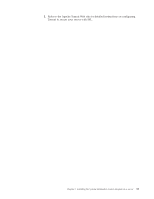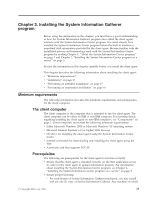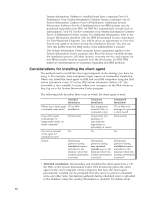Lenovo ThinkPad T40p IBM System Information Center Administrator's Guide - Page 26
Temporarily, using, client, agent, Performing, unattended, installation
 |
View all Lenovo ThinkPad T40p manuals
Add to My Manuals
Save this manual to your list of manuals |
Page 26 highlights
v If you are using the System Information Gatherer CD, type D:\ISIG_OEM.EXE (where D is the letter of your CD drive). d. Click OK. 2. Follow the instructions on the screen. Installing the client agent from the System Information Center program GUI After the System Information Center program has been installed and is ready to be used, follow this procedure to install the client agent from the System Information Center program GUI: 1. Using your browser, go to the URL where the System Information Center program is located within your enterprise. The logon page is displayed. 2. Type your user ID and password, then click Submit. The System Information Center program is displayed. 3. In the System Information Center menu bar, click Assets. 4. Click Download Agent Installer. The File Download window opens. 5. Follow the instructions on the screen. Note: If you intend to perform scheduled uploads, you will need to enter the server address for these uploads into the installation wizard. Installing the client agent from the Web (IBM computers only) You can download a version of the client agent executable intended for IBM computers at: http://www-3.ibm.com/pc/support/site.wss/document.do?Indocid=MIGR-56187 If you intend to install the client agent from the Web address mentioned above, you will need to run the ISIG_IBM.EXE file instead of the ISIG_OEM.EXE file. Temporarily using the client agent The client agent is used whenever a user either registers an asset or uploads an asset scan. The client agent is run directly from the Web application server whenever the client agent is not permanently installed on the client computer. v A Register New Asset operation automatically scans and gathers information about the client computer and prompts for specific demographic information about the asset. v An Upload Asset Scan operation automatically scans and gathers information about the client computer and sends it to the database without prompting for demographic information. For details about temporarily using the client agent to register an asset or to upload an asset scan see, "Registering an asset" on page 24. Performing an unattended installation Instead of each user either permanently installing the client agent or temporarily running the program from the Web, you can customize both the ISIG_IBM.EXE and ISIG_OEM.EXE files to execute a silent installation. A silent installation, also referred to as an unattended installation, ensures that the client agent is permanently installed on client computers without any user intervention. There are two primary ways in which to prepare the client agent to perform a silent installation. One way requires creating a shortcut that enables users to 18