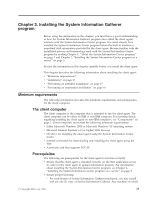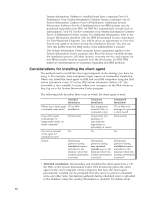Lenovo ThinkPad T40p IBM System Information Center Administrator's Guide - Page 27
Setting, unattended, installation, shortcut, Performing, command
 |
View all Lenovo ThinkPad T40p manuals
Add to My Manuals
Save this manual to your list of manuals |
Page 27 highlights
perform an unattended installation from a network drive. Another way is to perform a silent installation from a command line. Note: There are two client agent files that can be prepared to perform a silent installation. The ISIG_OEM.EXE file is intended for IBM and non-IBM computers and can be obtained in the following ways: v From the IBM System Information Center CD v From the IBM System Information Gatherer CD v From the server on which the System Information Center is installed by going to the installation directory, which is the following directory by default: D:\ISIC (where D is the letter of the drive) v Downloading it from the System Information Center program by logging on, clicking Assets in the System Information Center menu bar, and clicking Download Agent Installer. The ISIG_IBM.EXE file is intended for IBM computers only and can only be obtained by downloading it from an IBM Web site. The following examples use the ISIG_OEM.EXE file to prepare an unattended installation package. Setting up an unattended installation from a shortcut To create an unattended-installation shortcut, complete the following procedure: 1. Create a folder on a network drive or CD for either the ISIG_OEM.EXE file; then copy the ISIG_OEM.EXE file to that folder. 2. Create a shortcut to the ISIG_OEM.EXE file. 3. Rename the shortcut to something easily understood by the user. In these instructions System Information Gatherer Install is used. 4. Modify the properties of the shortcut as follows: a. Right-click the System Information Gatherer Install shortcut file and then click Properties. The Properties window is displayed. b. In the Target field, add the following to the end of the command: /s /v"/qn ISIGURL=http://servername" (where servername is the network name or IP address of the server the System Information Center is installed on. 5. Instruct your users to map a drive letter to this location and to select the System Information Center Install shortcut. Performing an unattended installation from a command line To perform an unattended installation of the client ISIG_OEM.EXE file from a command line, complete the following procedure: 1. Open a command prompt window. 2. Change to the folder containing the client ISIG_OEM.EXE. 3. Run the following command: ISIG_OEM.EXE /s /v"/qn ISIGURL=http://servername" (where servername is the network name or IP address of the server the System Information Center is installed on. Chapter 3. Installing the System Information Gatherer program 19