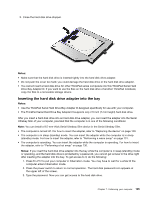Lenovo ThinkPad T420si (English) User Guide - Page 146
Performing a hot swap, Show hidden icons, Safely Remove Hardware and Eject Media
 |
View all Lenovo ThinkPad T420si manuals
Add to My Manuals
Save this manual to your list of manuals |
Page 146 highlights
2. Unlock the bay lock latch (1) by sliding it to the top. While holding the bay lock latch in the unlocked position, slide the bay eject latch (2) to the left, then pull out the Ultrabay device (3). 3. Insert the replaceable device into the bay; then press the device firmly into the connector. Performing a hot swap To do a hot swap is to connect, remove, or reconnect a device while the computer is operating. To hot-swap the Ultrabay device, do as follows: Note: Hot-swap is not supported when your computer is docked or has slice battery. 1. Click the Show hidden icons in the task bar, then click Safely Remove Hardware and Eject Media icon (in Windows Vista and Windows XP, select the Safely Remove Hardware icon in the task bar), and then stop the device. 130 User Guide