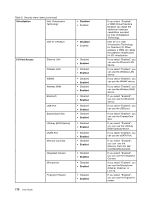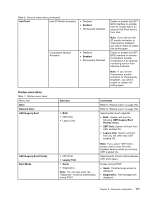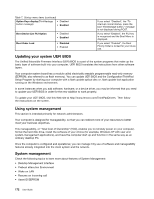Lenovo ThinkPad T420si (English) User Guide - Page 183
If you select Enabled, Intel, Installing Windows XP
 |
View all Lenovo ThinkPad T420si manuals
Add to My Manuals
Save this manual to your list of manuals |
Page 183 highlights
Table 5. Config menu items (continued) CPU Core Multi-Processing • Disabled • Enabled Intel AMT Intel Hyper-Threading Technology Intel AMT Control • Disabled • Enabled • Disabled • Enabled CIRA Timeout 0-255 Console Type • PC-ANSI • VT100+ • VT-UTF8 Enable or disable additional execution core units within a CPU. Note: If you are using a computer with a single-core processor, this item does not appear. Note: For Core Multi-Processing, refer to the instructions in "Installing Windows XP" on page 152. Enable or disable additional logical processors within a processor core. If you select "Enabled", Intel AMT (Active Management Technology) is configured and additional setup items are provided in MEBx (Management Engine BIOS Extension) Setup. Note: You can enter MEBx Setup menu by pressing Ctrl-P key combination in Startup Interrupt Menu. To display the Startup Interrupt Menu, press ThinkVantage button or Enter key during POST. Set timeout option for CIRA connection to be established. 1 though 254 seconds are selectable. If you select "0", use 60 seconds as default timeout value. If you select "255", waiting time for establishing a connection is unlimited. Select the console type for AMT. Note: This console type should match the Intel AMT remote console. Chapter 8. Advanced configuration 167