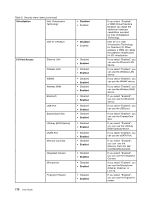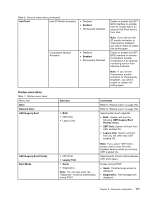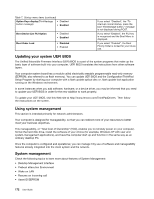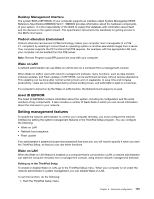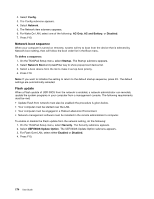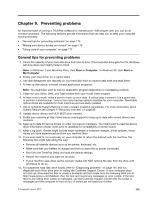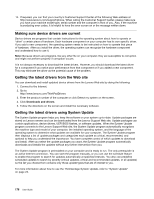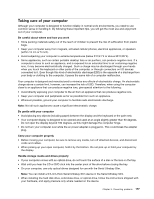Lenovo ThinkPad T420si (English) User Guide - Page 188
Updating your system UEFI BIOS, Using system management, Desktop Management Interface
 |
View all Lenovo ThinkPad T420si manuals
Add to My Manuals
Save this manual to your list of manuals |
Page 188 highlights
Table 7. Startup menu items (continued) Option Keys display (ThinkVantage button message) • Disabled • Enabled Boot Device List F12 Option Boot Order Lock • Disabled • Enabled • Disabled • Enabled If you select "Disabled", the "To interrupt normal startup, press the blue ThinkVantage button." message is not displayed during POST. If you select "Enabled", the F12 key is recognized and the Boot Menu is displayed. If you select "Enabled", the Boot Priority Order is locked for your future use. Updating your system UEFI BIOS The Unified Extensible Firmware Interface (UEFI) BIOS is a part of the system programs that make up the basic layer of software built into your computer. UEFI BIOS translates the instructions from other software layers. Your computer system board has a module called electrically erasable programmable read-only memory (EEPROM, also referred to as flash memory). You can update UEFI BIOS and the Configuration/ThinkPad Setup Program by starting your computer with a flash update optical disc or .flash update tool application running on the Windwos environment. In some instances when you add software, hardware, or a device driver, you may be informed that you need to update your UEFI BIOS in order for the new addition to work properly. To update your UEFI BIOS, visit this Web site at http://www.lenovo.com/ThinkPadDrivers. Then follow the instructions on the screen. Using system management This section is intended primarily for network administrators. Your computer is designed for manageability, so that you can redirect more of your resources to better meet your business objectives. This manageability, or "Total Cost of Ownership" (TCO), enables you to remotely power on your computer, format the hard disk drive, install the software of your choice (for example, Windows XP with user and system-management applications), and have the computer start up and function in the same way as an ordinary desktop PC. Once the computer is configured and operational, you can manage it by use of software and manageability features already integrated into the client system and the network. System management Check the following topics to learn more about features of System Management: • Desktop Management Interface • Preboot eXecution Environment • Wake on LAN • Resume on incoming call • Asset ID EEPROM 172 User Guide